When the interface is unlocked, all tools and windows update to display the following layout controls:
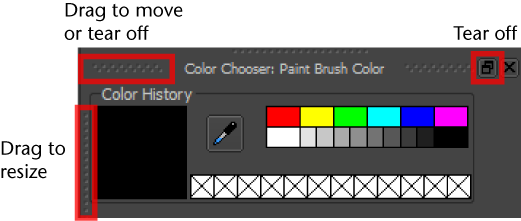
 or click
or click  , and either drop them on the 3D View to create a floating window, or drag them to dock in a new location. (A white outline displays to indicate where the window
will snap when dropped.)
, and either drop them on the 3D View to create a floating window, or drag them to dock in a new location. (A white outline displays to indicate where the window
will snap when dropped.)
 .
.
The layout controls disappear and you can continue working in Mudbox as usual.
Mudbox opens with your new, adjusted layout until you select Windows > Reset Layout, or delete your user settings. (See Remove your Mudbox user preferences.)
To reset to the default layout
Mudbox returns to the default layout. (See Interface overview.)
 Except where otherwise noted, this work is licensed under a Creative Commons Attribution-NonCommercial-ShareAlike 3.0 Unported License
Except where otherwise noted, this work is licensed under a Creative Commons Attribution-NonCommercial-ShareAlike 3.0 Unported License