You can transfer properties such as upper level detail, joint weighting, and sculpt layers, from one mesh to any arbitrary mesh, regardless of topology or differing UVs. This workflow is similar to map extraction.
This workflow lets you transfer properties from a high resolution source mesh to a mesh with different topology (target), even if the two meshes have different UV layouts. This can be especially useful if your work has already begun and there are changes to the mesh topology. You can simply transfer details from the existing mesh to the updated mesh.
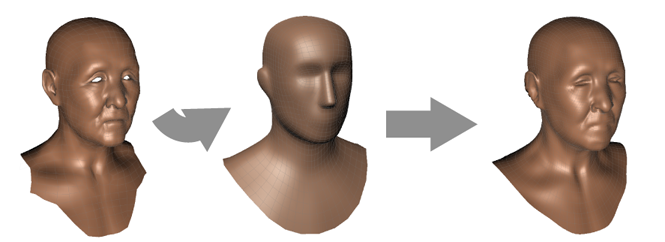
To transfer properties from one mesh to another
Aligning the major features of the meshes before you start is important. To transfer details, Mudbox measures perpendicular lines from the target surface to the closest point on the source surface, then moves the target until it touches the source. If the general shape of the two meshes do not align closely enough, no detail can be transferred.
For example, if there are different possible intersections between the two meshes, you can set the Choose Samples option to control which one Mudbox chooses. See Transfer Detail properties for detailed information on these options.