- Select the basic tool from the tab.
- Click-drag the cursor across the surface of the sphere for one short stroke.
Your sculpt stroke moves the affected vertices on the model slightly outwards on the model, creating a ridge.
NoteYou can press Ctrl + Z to undo a sculpt stroke immediately.
- Press the Ctrl key and perform another sculpt stroke on the sphere.
This time the affected vertices are moved inwards in relation to the polygonal mesh, creating a trough.
NoteSelecting the tool also displays its properties in the window. You can change the tool and in the window, or use the hotkeys described in the table below.
| Tool Property
|
Keyboard shortcut:
|
Action/Results
|
| Size |
B + drag |
A circle surrounding the cursor changes size depending on the direction you drag, indicating the region of influence of the
tool.
|
| Strength |
M + drag |
A vertical line above the cursor changes length depending on the direction you drag, indicating the change in tool strength.
|
For more information, see Sculpting overview.
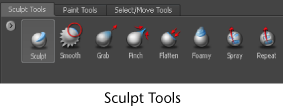
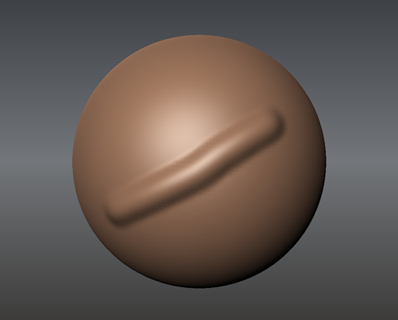
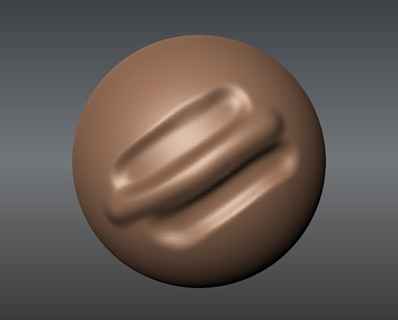
 Previous lesson Increase the resolution of a model
Previous lesson Increase the resolution of a model
