When you first launch Mudbox you view the 3D scene through a perspective camera. This camera can be found in the Object List, named Perspective. The Front, Top, and Side cameras are collectively referred to as orthographic cameras. You can also create additional cameras.
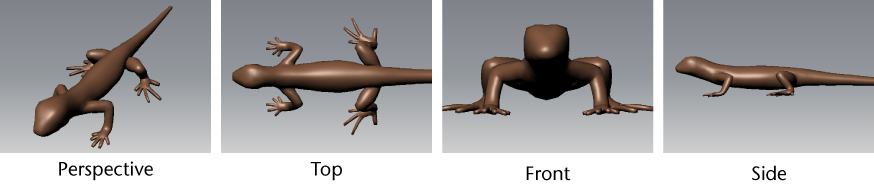
Cameras are the digital lenses through which you view objects in Mudbox. You can look through any of the four cameras in the 3D View by default (Perspective, Front, Top, and Side) to view and evaluate your 3D models from many points of view.
You can save camera views using bookmarks. A bookmark saves the camera's properties as a preset to a tool tray you specify.
For more information, see Camera properties.
Look through a different camera
You can save a camera view as a bookmark so you can return to it later. You can bookmark perspective views as well as orthographic views.
 ), select Add > Camera Bookmark.
), select Add > Camera Bookmark.
The new camera bookmark appears on the Camera Bookmarks tray.
 ) and select Delete from the pop-up menu that appears.
) and select Delete from the pop-up menu that appears.
The properties for that camera display. Alternately, you can right-click the camera in the Object List and select Properties from the menu that appears.
Mudbox provides two camera control behavior options. You can change these in the Preferences window by selecting Windows > Preferences > Camera > Camera Navigation Style.