In the following procedure, you prepare the MotionBuilder scene and open the files needed to start this tutorial.
 New.
New.
 Editing.
Editing.
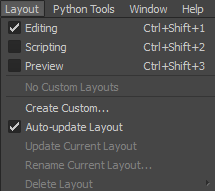
Layout options
The Editing layout displays all the user interface you need to complete this tutorial.
The contents of the Tutorials folder appear in the display pane, in Thumbnails display by default.

Tutorial assets displayed in thumbnails
 <No Animation>.
<No Animation>.

A model named Mia (mia_servo asset) appears in the Viewer window in the T-stance as shown in the following figure. This character includes a “Servo arm” that is parented to the right shoulder bone and added as a Character Extension.

Mia in the T-stance, with a Servo arm
In the Character Controls window, Mia is shown by default as the current character in the Character menu.
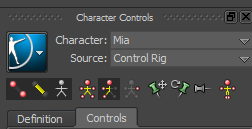
 Save As.
Save As.
The Save Options dialog box appears.

Save Options
Choosing to save the file to a directory other than the default MotionBuilder Tutorials directory ensures you do not overwrite the original .fbx file.
 Except where otherwise noted, this work is licensed under a Creative Commons Attribution-NonCommercial-ShareAlike 3.0 Unported License
Except where otherwise noted, this work is licensed under a Creative Commons Attribution-NonCommercial-ShareAlike 3.0 Unported License