In the following procedure, you prepare the MotionBuilder scene and open the files needed to start this tutorial.
MotionBuilder displays a new scene using the Editing layout. This layout displays all the windows you need for your work in this tutorial.
A model named Mia appears in the Viewer window (B) and Mia is selected in the track’s Character menu.

A. mia_story asset B. Mia model loaded in scene
In the Story window, there is a track with a clip called Clip_Run_Loop.
Choosing to save the file to a directory other than the default MotionBuilderTutorials directory ensures you do not overwrite the original .fbx file.
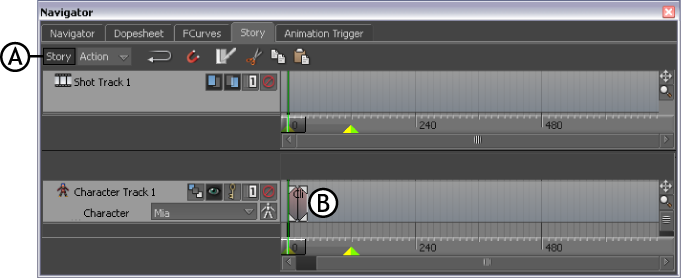
Story window A. Story button selected B. Character track showing one clip