In the following procedure, you prepare the MotionBuilder scene and open the file needed to start this tutorial.
MotionBuilder displays a new 3D scene using the Editing layout. This layout displays all the windows you need for your work in this tutorial.
A model named Mia appears in the Viewer window, in the T-stance.
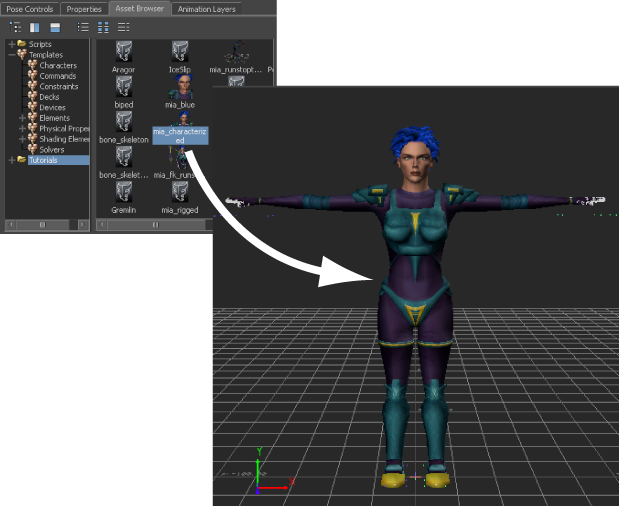
Mia shown in the T-stance
Choosing to save the file to a directory other than the default MotionBuilderTutorials directory ensures you do not overwrite the original .fbx file.