In the following procedure, you create a Parent-Child relationship between the Servo arm and Mia’s shoulder.
To connect the extra limb to the character:
The Schematic view displays a hierarchy for Mia’s skeleton (A), Mia’s Control rig (B), and a third hierarchy for the Servo arm (“ServoMaster”, C).
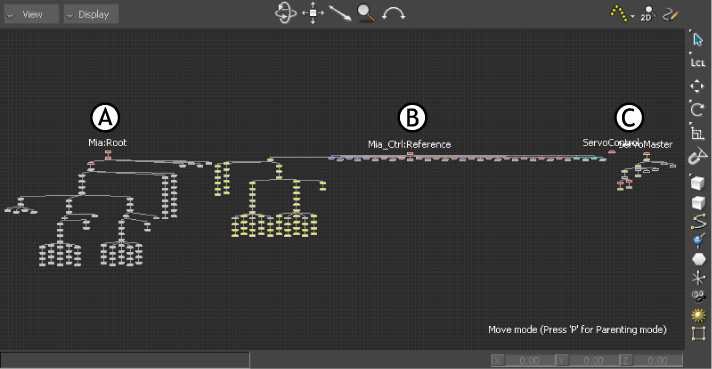
Schematic view of hierarchies in the scene A. Mia’s skeleton B. Mia’s Control rig C. The Servo arm

ServoMaster node selected
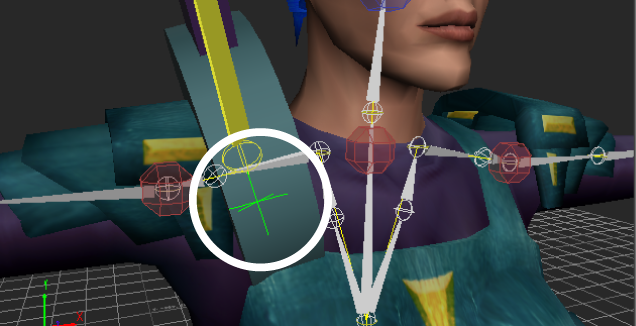
The ServoMaster null is selected in the Viewer window
The bone is highlighted green as you parent the Servo arm. This parents the Servo arm to the right shoulder bone (B).

A. Parenting the ServoMaster null to Mia’s right shoulder bone B. After parenting

Schematic view showing parenting structure A. Mia:RightShoulder bone B. Servo arm hierarchy
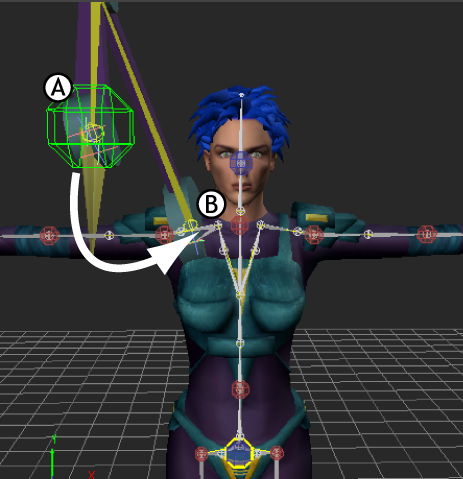
A. ServoControl effector B. Right shoulder bone

Schematic view showing parenting structure A. Mia:RightShoulder bone B. ServoControl effector