After you have connected motion data to an Actor asset using a Marker set, you can connect the Actor to a character. This lets you drive the character using the motion data, or plot the motion data directly onto the character’s skeleton.
To connect an Actor to a character:
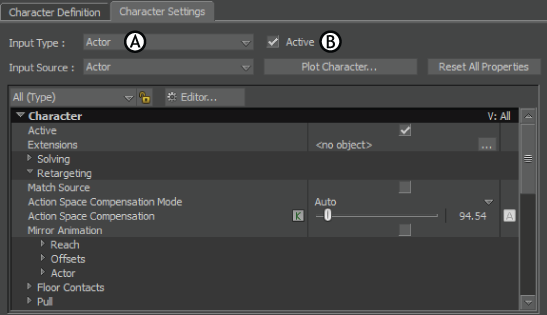
Character Settings pane A. Actor is selected as the Input Type B. Active option is enabled
The Actor and character will now move together using the same motion. You can select and play a take using the Transport Controls window.
In some cases, the movement may not be perfectly aligned between the Actor and the character. You can fine-tune the movement by adjusting certain Character settings, such as Match Source and Reach values.