In the following procedure, you prepare the MotionBuilder scene and open the files needed to start this tutorial.
MotionBuilder displays a new 3D scene using the Editing layout. This layout displays all the windows you need for your work in this tutorial.
A model named Mia appears in the Viewer along with her “Servo arm” Character Extension.
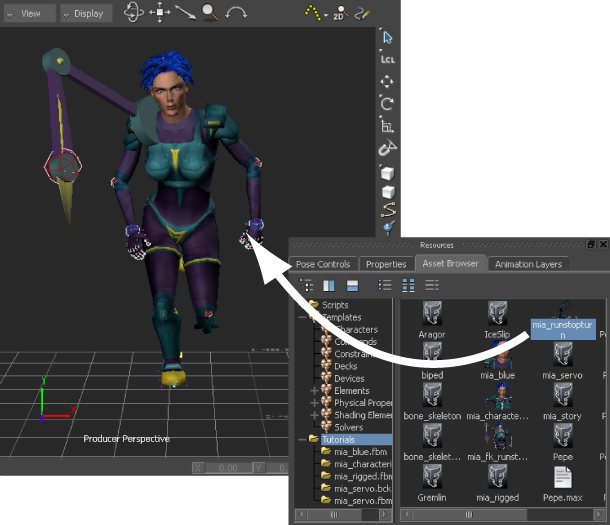
Mia_fk_runstopturn asset dragged into the scene
Choosing to save the file to a directory other than the default MotionBuilderTutorials directory ensures you do not overwrite the original .fbx file.

Transport Controls A. Play button