You can change the frame rate at which the take plays. You can select frames-per-second (fps), NTSC, or PAL formats from the menu, or use the Custom option to enter a custom frame rate. The default time format is 24 fps.
To select one of the main frame rates:

Transport Controls A. Time Format field
The frame rate is selected in the Time Format field, and the unit of measurement is changed. See Time Format menu for more information.
To select a custom frame rate:
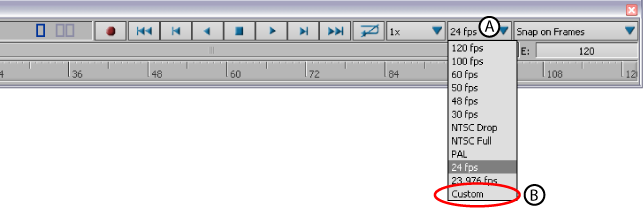
Transport Controls A. Time Format field B. Custom option
The Custom Frame Rate dialog box appears.
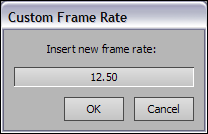
Custom Frame Rate dialog box
| 1 | 16 | 75 | 300 |
| 2 | 20 | 80 | 375 |
| 3 | 24 | 85 | 400 |
| 4 | 25 | 86 | 500 |
| 5 | 30 | 100 | 600 |
| 6 | 40 | 120 | 750 |
| 8 | 43 | 125 | 1200 |
| 10 | 44 | 150 | 1500 |
| 12 | 48 | 200 | 2000 |
| 12.5 | 50 | 240 | 2000 |
| 15 | 60 | 250 | 6000 |
The custom frame rate is selected in the Time Format field.

Transport Controls A. A custom frame rate is selected.
When you save your scene, the selected frame rate is also saved.