The options in the Gap interpolation menu let you change the interpolation of a gap. There are six different modes: Auto-Rigid Body, Auto-Constant, Auto-Linear, Auto-Bezier, Control Curve, and Sample Curve.
When choosing the interpolation, consider whether you want to paste data over the current data, edit the data, or manually reconstruct the data.
Use this mode when there is a lot of data in the gap. Auto-Rigid Body uses the data information of the other markers that are in the same Rigid body to build accurate data for the current marker. The higher the number of markers in the Rigid body, the more accurate the data.
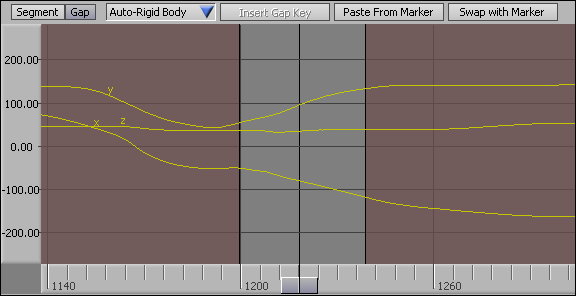
Gap set to Auto-Rigid Body interpolation
Use this mode to re-interpolate the gap without using the Rigid body information or to prepare the gap for control curve keyframing. Auto-Constant also generates a key of the same value as the first frame of the gap at the last frame of the gap.

Gap set to Auto-Constant interpolation
Use this mode to re-interpolate the gap without using the Rigid body information or to prepare the gap for Control Curve keyframing. Auto-Linear also joins the data from the surrounding segments using a linear curve.
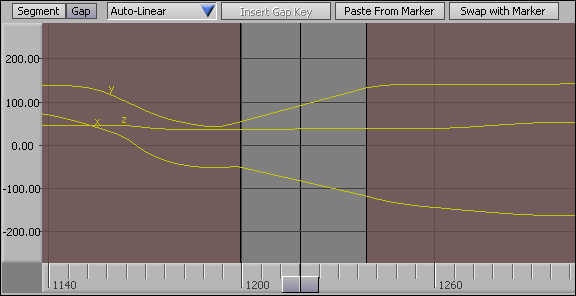
Gap set to Auto-Linear interpolation
Use this mode when there is not a lot of data to reconstruct, when a smooth interpolation would give better results than the Rigid body information, or to prepare the gap for control curve keyframing. Auto-Bezier should fix most problems because its editable spline curve gives a smooth transition between the two segments.

Gap set to Auto-Bezier interpolation
Use this mode if you want to insert keyframes to edit the gap. The Control Curve Gap Interpolation lets you edit the gap by inserting keyframes and reconstructing the data manually, or by keyframing over the current Rigid body information.

Gap set to Control Curve interpolation
When Control Curve mode is selected, the Insert Gap Key button is enabled. See Insert Gap Key.
If you want to start from the Rigid body information, choose Auto-Rigid Body, then switch to Control Curve, or press K to add a Gap key.
If you do not want to start from the Rigid body information, choose one of the other interpolation options (Auto-Constant, Auto-Linear, or Auto-Bezier), then switch to Control Curve. The Control Curve matches the previously selected interpolation.
Use this mode to turn the gap into its raw sample data. This lets you modify each individual key. You may have to zoom in on the curve to view the individual keys.

Gap set to Sample Curve interpolation