The Expressions pane lets you use a more mathematical, and less graphic, method of constraining objects.
To create an Expressions constraint:
The Navigator window displays the Expressions pane, and the constraint is added to the Scene browser.
A new folder named “Constraints” appears in the Scene browser, with the new folder named Expressions added, and the Navigator window displays the Expressions pane.

Sender/Receiver dialog box
Each of the object’s properties are split into separate cells.
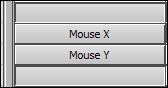
Dragging the mouse device into the Expressions pane splits its properties into separate cells.
Edit a cell’s value by dragging left or right to increase or decrease the value.
For more information, see Setting basic constraint commands in the Root folder and Expressions reference.