To edit facial motion capture data, you first have to plot the data to the Actor face channels.
To edit facial motion capture:
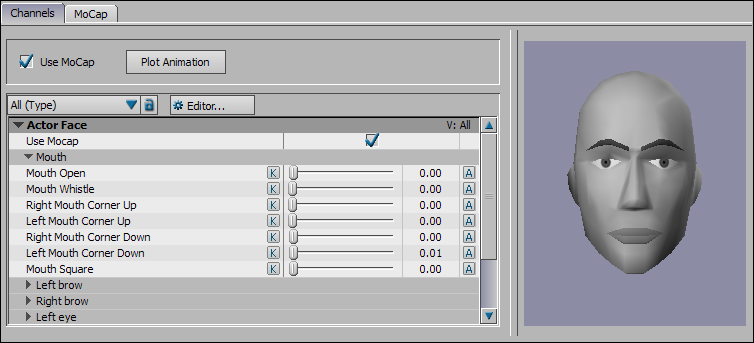
Click Plot Animation.

Click Plot in the Facial dialog box.
In the Channels pane, the Animate (A) option is activated for all generic channels, making each channel available for editing.

Select AnimLayer1.
By animating on a new layer, you can modify the animation without changing the plotted animation. Use the Animation Layer editor to view and manage all animation layers. When your satisfied with your changes, you can merge the layers.

Move the Timeline indicator.

Adjust the Channel sliders.

Select the channels you have changed, then click Key to set a keyframe.

Review the changes you have made.