To create a clip for an animated object
 .
.
The Create Clip Options window appears. See Animate > Create Clip.
A clip is created for the selected objects animation channels and Maya automatically creates a new character set to house the clip in Trax.
 in the Trax Editor.
in the Trax Editor. 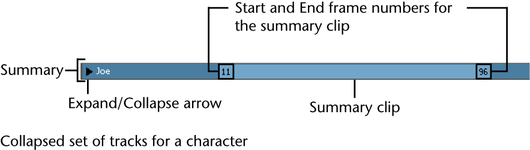
To create a clip for a character
 .
.
The Create Clip Options window appears. See Animate > Create Clip.
Maya creates a clip for the selected character’s animation channels and places it under the character in the track view area.
An instance of the clip you selected appears at the current time under the character in the track view area.
An instance of the source clip you selected appears at the current time under its character in the track view area.
 Except where otherwise noted, this work is licensed under a Creative Commons Attribution-NonCommercial-ShareAlike 3.0 Unported License
Except where otherwise noted, this work is licensed under a Creative Commons Attribution-NonCommercial-ShareAlike 3.0 Unported License