This example illustrates how to use Soft Selection to make the cheeks on a head model bigger.

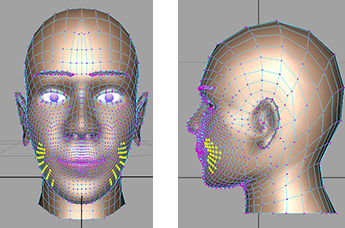
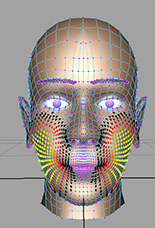
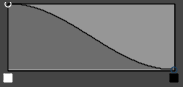
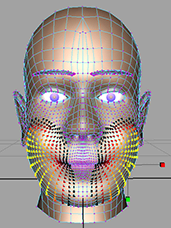
Notice that the transformation with Soft Selection results in a smoother look compared to a transformation without Soft Selection.
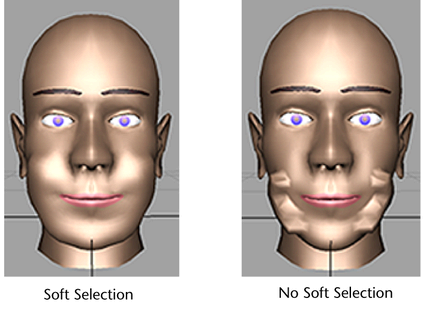
 Except where otherwise noted, this work is licensed under a Creative Commons Attribution-NonCommercial-ShareAlike 3.0 Unported License
Except where otherwise noted, this work is licensed under a Creative Commons Attribution-NonCommercial-ShareAlike 3.0 Unported License