
When you work with simulations that rely on numerous objects in the solve, for example, a wall made of thousands of bricks, it can significantly affect the performance of the simulation. Additionally, it can be tedious to select each object in the Outliner. In these cases, it is best to create a Rigid Set that comprises all of the Rigid Body objects included in the solve.
To create a Rigid Set from multiple objects:
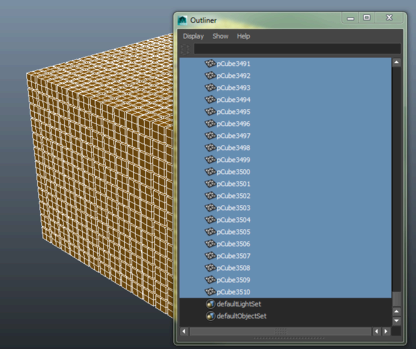
 . Creating a Set groups all the selected objects so you can select them quickly in the Outliner.
. Creating a Set groups all the selected objects so you can select them quickly in the Outliner.
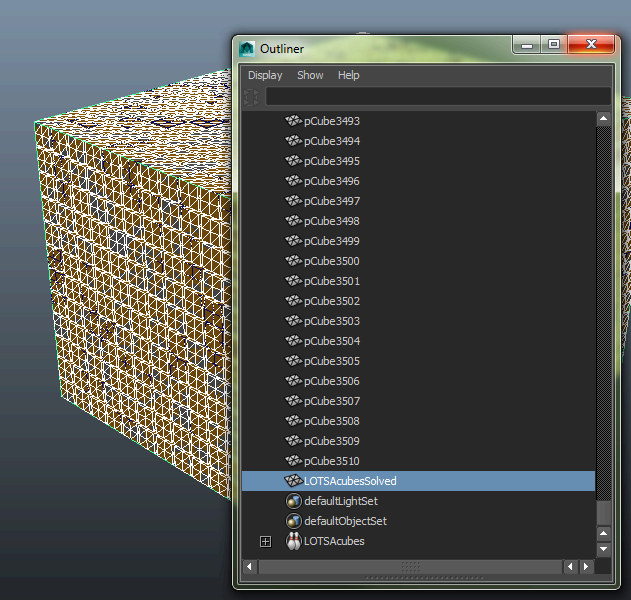
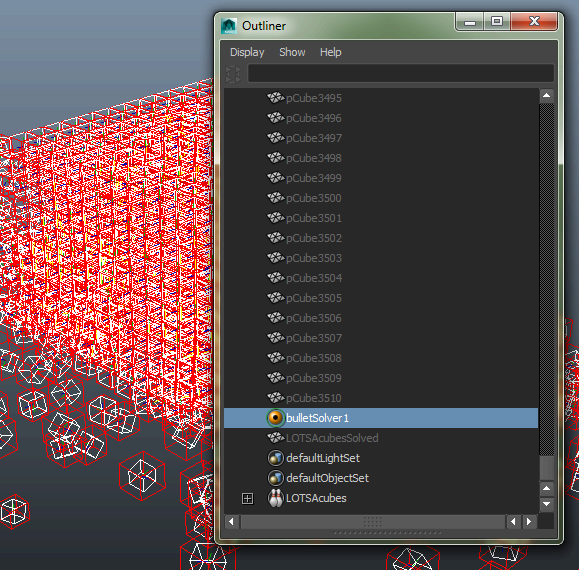
You can also export a mesh shape using an Alembic cache, which can reduces a 50 000-object scene into one single large mesh, although you need to manually reconnect the materials and shaders. See Alembic Caches for more information.
You can edit the Bullet physics attributes for the rigid set in the Attribute Editor by locating the associated Initial Shate node which is found under the Bullet Solver Shape node in the Outliner.
 Except where otherwise noted, this work is licensed under a Creative Commons Attribution-NonCommercial-ShareAlike 3.0 Unported License
Except where otherwise noted, this work is licensed under a Creative Commons Attribution-NonCommercial-ShareAlike 3.0 Unported License