Applying creases to components modifies your polygonal meshes so you can create shapes that transition between hard and smooth, without increasing the resolution of the base mesh.
Creases are measured by a crease value, which indicates the amount that each level of a subdivision is creased. The higher the crease value, the sharper the crease. For example, a crease value of 2 means that the base level and first level edges are fully creased, but finer level edges are not creased at all.
Maya offers two methods to crease edges and vertices on a polygon mesh: the Crease Tool (Edit Mesh > Crease Tool) and the Crease Set Editor (Edit Mesh > Crease Set Editor).
The Crease Tool modifies the crease values directly on the mesh and can be used in conjunction with the Create Crease Selection Set command.
The Crease Set Editor lets you work with all the crease sets in your scene from a single window, making it easy to select, manage, and edit crease values and crease sets across multiple meshes.
You must select one method to use throughout your workflow, as the methods cannot be used interchangeably on the same components.
To crease edges or vertices on a polygon mesh
You can also  +
+  -click in the scene view when you are in edge or vertex selection mode and select Crease Tool from the marking menu.
-click in the scene view when you are in edge or vertex selection mode and select Crease Tool from the marking menu.
 -drag in the scene view to adjust the creasing value.
-drag in the scene view to adjust the creasing value.
A heads-up display appears in the viewport to indicate the Crease Mode, the current crease value, and the maximum crease value visible for the current subdivision level.
Edges that have creasing applied appear with heavier lines on the original mesh. Vertices with creasing applied are indicated by a small circle encompassing the vertex.
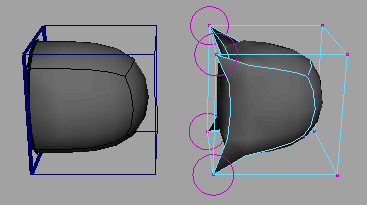
Crease selection sets let you quickly group and select components that are creased using the Crease Tool. These sets are useful for selecting frequently modified and/or similar creased components. You can create a crease selection
set by selecting Create Crease Selection Set (Edit Mesh > Crease Selection Sets > Create Crease Selection Set >  . Once created, you can select your sets from the following locations:
. Once created, you can select your sets from the following locations:
 +
+  +
+  )
)
To create a crease selection set
 .
.
Alternately, you can create a crease selection set by pressing  +
+  +
+  in the scene and selecting the Create Crease Selection Set item from the marking menu that appears.
in the scene and selecting the Create Crease Selection Set item from the marking menu that appears.
A list of the current crease selection sets in the scene appears below the Edit Mesh > Crease Selection Sets menu item or in the Crease Tool marking menu.
To create a crease set using the Crease Set Editor
 -click anywhere in the editor and select Create Set from the context-sensitive menu.
-click anywhere in the editor and select Create Set from the context-sensitive menu.
A new crease set appears in the Crease Set list.
 Except where otherwise noted, this work is licensed under a Creative Commons Attribution-NonCommercial-ShareAlike 3.0 Unported License
Except where otherwise noted, this work is licensed under a Creative Commons Attribution-NonCommercial-ShareAlike 3.0 Unported License