Relax a UVs to untangle and even out the spacing between UV coordinates on a shell. Relax is useful for untangling interior UVs in combination with the Map UV Border feature. You can begin by mapping the UVs to a border (either a square or a circle) then relax the UVs to even out the spacing of the UVs.
You can relax UVs using the Smooth UV Tool or the Relax feature, each with their own applications.
The Smooth UV Tool allows you to view the affected UVs as you relax them. This is useful for making precise visual adjustments. You can also use this tool to relax either the entire UV shell or only a subset of UVs on it.
While both the Smooth UV Tool and the Relax feature allow you to pin the borders of your UV shell so they don’t move, the Relax feature has additional options that let you pin selected or unselected UVs while relaxing all the others. The Relax feature always applies to the entire shell.
 from the UV Texture Editor toolbar.
from the UV Texture Editor toolbar.
Two small controls appear at the bottom-left of the selected UVs.
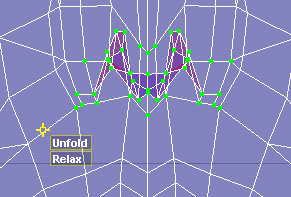
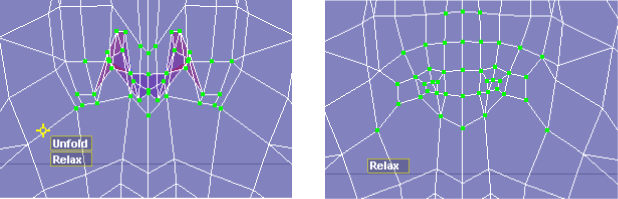
You can move the Unfold and Relax controls by dragging the yellow target icon at the top left of the controls.
With the Smooth UV tool you can choose to relax the entire mesh or only part of it. However, you cannot use it to relax multiple UV shells at once. Additionally, there may be instances when you need more control over some aspects of the relax process. For example, when relaxing UVs you may want to pin specific UVs. You can do this with the Relax option.
To relax UVs using the Relax feature
 .
.
If you are using the UV Texture Editor, select Polygons > Relax >  .
.
You can apply Relax multiple times to move the UVs more.
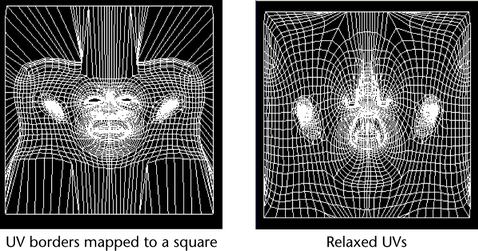
 Except where otherwise noted, this work is licensed under a Creative Commons Attribution-NonCommercial-ShareAlike 3.0 Unported License
Except where otherwise noted, this work is licensed under a Creative Commons Attribution-NonCommercial-ShareAlike 3.0 Unported License