When you create a new spot, area, or directional light, you can turn on Interactive Placement so that you're automatically looking through the light after you create it. You can then Alt + drag (or Option + drag on Mac OS X) to tumble the light and point it as you like.
To turn on Interactive Placement
 (or Spot Light or Area Light).
(or Spot Light or Area Light).
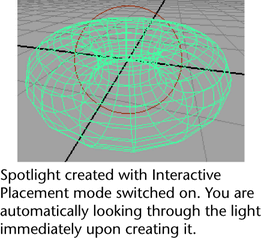
 Except where otherwise noted, this work is licensed under a Creative Commons Attribution-NonCommercial-ShareAlike 3.0 Unported License
Except where otherwise noted, this work is licensed under a Creative Commons Attribution-NonCommercial-ShareAlike 3.0 Unported License