You can add an optical effect to any light.
TipThe results of an optical effect (such as flame) applied to a light are not visible in the Scene View.
To see the results, IPR render the effect, then drag a marquee around the rendered object to watch how the effect changes
as you adjust it.
Related topics
To create a light optical effect
- Create a light for which you want to apply and position optical effects.
- In the light’s , map the utility to one of the light’s attributes (for example, click the box beside then select from the in the window).
- IPR render the scene to see the optical effect.
Re-position an optical light effect
You can move the glow or halo you have attached to a light or include more than one optical effect in the scene.
To re-position an Optical FX utility node
- Create a and place it anywhere in the scene (Create > Locator).
- Shift-select the locator in the view, then select the light.
You can now move the locator anywhere in the scene and the optical light effect moves with it.
 Except where otherwise noted, this work is licensed under a Creative Commons Attribution-NonCommercial-ShareAlike 3.0 Unported License
Except where otherwise noted, this work is licensed under a Creative Commons Attribution-NonCommercial-ShareAlike 3.0 Unported License

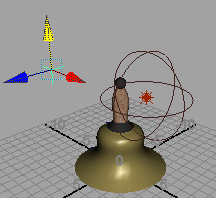
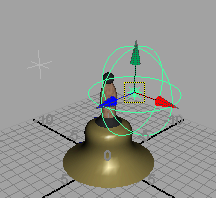
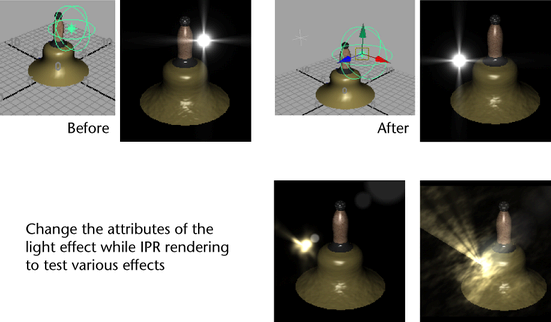
 Except where otherwise noted, this work is licensed under a Creative Commons Attribution-NonCommercial-ShareAlike 3.0 Unported License
Except where otherwise noted, this work is licensed under a Creative Commons Attribution-NonCommercial-ShareAlike 3.0 Unported License