pymel.core.uitypes.LayerButton¶
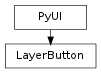
- class LayerButton¶
class counterpart of mel function layerButton
Creates a layer bar button widget. This widget contains both the name of the layer to which it refers and a color swatch indicating it’s color assignment. It is used primarily in the construction of the layerBar and layer Editor window, being the widget used for each layer in the respective lists.
- color(val=True, **kwargs)¶
Layer color, specified with normalized real numbers in R, G, B space.
Derived from mel command maya.cmds.layerButton
- command(val=True, **kwargs)¶
Set the command to call on a single click.
Derived from mel command maya.cmds.layerButton
- current(val=True, **kwargs)¶
Set this button to display as the current layer. The current layer is the one which the user has the option of adding all newly created objects into. NB: Setting the layer button to this state has no effect on the actual current layer.
Derived from mel command maya.cmds.layerButton
- doubleClickCommand(val=True, **kwargs)¶
Set the command to call on a double click.
Derived from mel command maya.cmds.layerButton
- dragCallback(val=True, **kwargs)¶
Adds a callback that is called when the middle mouse button is pressed. The MEL version of the callback is of the form: global proc string[] callbackName(string $dragControl, int $x, int $y, int $mods) The proc returns a string array that is transferred to the drop site. By convention the first string in the array describes the user settable message type. Controls that are application defined drag sources may ignore the callback. $mods allows testing for the key modifiers CTL and SHIFT. Possible values are 0 == No modifiers, 1 == SHIFT, 2 == CTL, 3 == CTL + SHIFT. In Python, it is similar, but there are two ways to specify the callback. The recommended way is to pass a Python function object as the argument. In that case, the Python callback should have the form: def callbackName( dragControl, x, y, modifiers ): The values of these arguments are the same as those for the MEL version above. The other way to specify the callback in Python is to specify a string to be executed. In that case, the string will have the values substituted into it via the standard Python format operator. The format values are passed in a dictionary with the keys “dragControl”, “x”, “y”, “modifiers”. The “dragControl” value is a string and the other values are integers (eg the callback string could be “print ‘%(dragControl)s %(x)d %(y)d %(modifiers)d’”)
Derived from mel command maya.cmds.layerButton
- dropCallback(val=True, **kwargs)¶
Adds a callback that is called when a drag and drop operation is released above the drop site. The MEL version of the callback is of the form: global proc callbackName(string $dragControl, string $dropControl, string $msgs[], int $x, int $y, int $type) The proc receives a string array that is transferred from the drag source. The first string in the msgs array describes the user defined message type. Controls that are application defined drop sites may ignore the callback. $type can have values of 1 == Move, 2 == Copy, 3 == Link. In Python, it is similar, but there are two ways to specify the callback. The recommended way is to pass a Python function object as the argument. In that case, the Python callback should have the form: def pythonDropTest( dragControl, dropControl, messages, x, y, dragType ): The values of these arguments are the same as those for the MEL version above. The other way to specify the callback in Python is to specify a string to be executed. In that case, the string will have the values substituted into it via the standard Python format operator. The format values are passed in a dictionary with the keys “dragControl”, “dropControl”, “messages”, “x”, “y”, “type”. The “dragControl” value is a string and the other values are integers (eg the callback string could be “print ‘%(dragControl)s %(dropControl)s %(messages)r %(x)d %(y)d %(type)d’”)
Derived from mel command maya.cmds.layerButton
- getAnnotation(**kwargs)¶
Annotate the control with an extra string value.
Derived from mel command maya.cmds.layerButton
- getBackgroundColor(**kwargs)¶
The background color of the control. The arguments correspond to the red, green, and blue color components. Each component ranges in value from 0.0 to 1.0.When setting backgroundColor, the background is automatically enabled, unless enableBackground is also specified with a false value.
Derived from mel command maya.cmds.layerButton
- getDocTag(**kwargs)¶
Add a documentation flag to the control. The documentation flag has a directory structure like hierarchy. Eg. -dt render/multiLister/createNode/material
Derived from mel command maya.cmds.layerButton
- getEnable(**kwargs)¶
The enable state of the control. By default, this flag is set to true and the control is enabled. Specify false and the control will appear dimmed or greyed-out indicating it is disabled.
Derived from mel command maya.cmds.layerButton
- getEnableBackground(**kwargs)¶
Enables the background color of the control.
Derived from mel command maya.cmds.layerButton
- getFullPathName(**kwargs)¶
Return the full path name of the widget, which includes all the parents
Derived from mel command maya.cmds.layerButton
- getHeight(**kwargs)¶
The height of the control. The control will attempt to be this size if it is not overruled by parent layout conditions.
Derived from mel command maya.cmds.layerButton
- getIdentification(**kwargs)¶
This is the integer identification number associated with the layer.
Derived from mel command maya.cmds.layerButton
- getIsObscured(**kwargs)¶
Return whether the control can actually be seen by the user. The control will be obscured if its state is invisible, if it is blocked (entirely or partially) by some other control, if it or a parent layout is unmanaged, or if the control’s window is invisible or iconified.
Derived from mel command maya.cmds.layerButton
- getLabel(**kwargs)¶
Label text for the button.
Derived from mel command maya.cmds.layerButton
- getLabelWidth(**kwargs)¶
Query the width of the label part so as to determine if button clicks are in the label part or the colour swatch part.
Derived from mel command maya.cmds.layerButton
- getLayerState(**kwargs)¶
Describes the state of the layer. This may be one of normal, template, or reference.
Derived from mel command maya.cmds.layerButton
- getLayerVisible(**kwargs)¶
Indicates whether the layer is visible or invisible.
Derived from mel command maya.cmds.layerButton
- getManage(**kwargs)¶
Manage state of the control. An unmanaged control is not visible, nor does it take up any screen real estate. All controls are created managed by default.
Derived from mel command maya.cmds.layerButton
- getName(**kwargs)¶
Name of the layer.
Derived from mel command maya.cmds.layerButton
- getNumberOfPopupMenus(**kwargs)¶
Return the number of popup menus attached to this control.
Derived from mel command maya.cmds.layerButton
- getPopupMenuArray(**kwargs)¶
Return the names of all the popup menus attached to this control.
Derived from mel command maya.cmds.layerButton
- getPreventOverride(**kwargs)¶
If true, this flag disallows overriding the control’s attribute via the control’s right mouse button menu.
Derived from mel command maya.cmds.layerButton
- getSelect(**kwargs)¶
Set this button to display as a selected layer.
Derived from mel command maya.cmds.layerButton
- getTransparent(**kwargs)¶
Indicate whether the layer color is visible or transparent.
Derived from mel command maya.cmds.layerButton
- getVisible(**kwargs)¶
The visible state of the control. A control is created visible by default. Note that a control’s actual appearance is also dependent on the visible state of its parent layout(s).
Derived from mel command maya.cmds.layerButton
- getVisibleChangeCommand(**kwargs)¶
Command that gets executed when visible state of the control changes.
Derived from mel command maya.cmds.layerButton
- getWidth(**kwargs)¶
The width of the control. The control will attempt to be this size if it is not overruled by parent layout conditions.
Derived from mel command maya.cmds.layerButton
- renameCommand(val=True, **kwargs)¶
Set the command to call when the layer gets renamed. The string ‘#1’ will be substituted with the control’s name and ‘#2’ will be replaced with the layer’s new name.
Derived from mel command maya.cmds.layerButton
- setAnnotation(val=True, **kwargs)¶
Annotate the control with an extra string value.
Derived from mel command maya.cmds.layerButton
- setBackgroundColor(val=True, **kwargs)¶
The background color of the control. The arguments correspond to the red, green, and blue color components. Each component ranges in value from 0.0 to 1.0.When setting backgroundColor, the background is automatically enabled, unless enableBackground is also specified with a false value.
Derived from mel command maya.cmds.layerButton
- setDocTag(val=True, **kwargs)¶
Add a documentation flag to the control. The documentation flag has a directory structure like hierarchy. Eg. -dt render/multiLister/createNode/material
Derived from mel command maya.cmds.layerButton
- setEnable(val=True, **kwargs)¶
The enable state of the control. By default, this flag is set to true and the control is enabled. Specify false and the control will appear dimmed or greyed-out indicating it is disabled.
Derived from mel command maya.cmds.layerButton
- setEnableBackground(val=True, **kwargs)¶
Enables the background color of the control.
Derived from mel command maya.cmds.layerButton
- setHeight(val=True, **kwargs)¶
The height of the control. The control will attempt to be this size if it is not overruled by parent layout conditions.
Derived from mel command maya.cmds.layerButton
- setIdentification(val=True, **kwargs)¶
This is the integer identification number associated with the layer.
Derived from mel command maya.cmds.layerButton
- setLabel(val=True, **kwargs)¶
Label text for the button.
Derived from mel command maya.cmds.layerButton
- setLayerState(val=True, **kwargs)¶
Describes the state of the layer. This may be one of normal, template, or reference.
Derived from mel command maya.cmds.layerButton
- setLayerVisible(val=True, **kwargs)¶
Indicates whether the layer is visible or invisible.
Derived from mel command maya.cmds.layerButton
- setManage(val=True, **kwargs)¶
Manage state of the control. An unmanaged control is not visible, nor does it take up any screen real estate. All controls are created managed by default.
Derived from mel command maya.cmds.layerButton
- setPreventOverride(val=True, **kwargs)¶
If true, this flag disallows overriding the control’s attribute via the control’s right mouse button menu.
Derived from mel command maya.cmds.layerButton
- setSelect(val=True, **kwargs)¶
Set this button to display as a selected layer.
Derived from mel command maya.cmds.layerButton
- setTransparent(val=True, **kwargs)¶
Indicate whether the layer color is visible or transparent.
Derived from mel command maya.cmds.layerButton
- setVisible(val=True, **kwargs)¶
The visible state of the control. A control is created visible by default. Note that a control’s actual appearance is also dependent on the visible state of its parent layout(s).
Derived from mel command maya.cmds.layerButton
- setVisibleChangeCommand(val=True, **kwargs)¶
Command that gets executed when visible state of the control changes.
Derived from mel command maya.cmds.layerButton
- setWidth(val=True, **kwargs)¶
The width of the control. The control will attempt to be this size if it is not overruled by parent layout conditions.
Derived from mel command maya.cmds.layerButton
- typeCommand(val=True, **kwargs)¶
Command that is called when the type indicator of the layer button is pressed.Flag can appear in Create mode of commandFlag can have multiple arguments, passed either as a tuple or a list.
Derived from mel command maya.cmds.layerButton
- visibleCommand(val=True, **kwargs)¶
Command that is called when the visibility indicator of the layer button is pressed.
Derived from mel command maya.cmds.layerButton