pymel.core.uitypes.ColorSliderButtonGrp¶
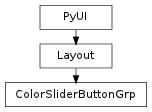
- class ColorSliderButtonGrp¶
class counterpart of mel function colorSliderButtonGrp
All of the group commands position their individual controls in columns starting at column 1. The layout of each control (ie. column) can be customized using the -cw/columnWidth, -co/columnOffset, -cat/columnAttach, -cal/columnAlign, and -adj/adjustableColumnflags. By default, columns are left aligned with no offset and are 100 pixels wide. Only one column in any group can be adjustable. This command object creates a new color slider group with a button and a symbol button. This control is primarily used in the rendering UI. In this context, the button brings up a dialog that allows the user to assign a texture map to this parameter. Once a texture map is available, a symbol button shows up. When this symbol button is pressed, the user is taken to another dialog to edit the texture map.
- adjustableColumn(val=True, **kwargs)¶
Specifies which column has an adjustable size that changes with the sizing of the layout. The column value is a 1-based index. You may also specify 0 to turn off the previous adjustable column.
Derived from mel command maya.cmds.colorSliderButtonGrp
- adjustableColumn2(val=True, **kwargs)¶
Specifies which column has an adjustable size that changes with the size of the parent layout. Ignored if there is not exactly two columns.
Derived from mel command maya.cmds.colorSliderButtonGrp
- adjustableColumn3(val=True, **kwargs)¶
Specifies that the column has an adjustable size that changes with the size of the parent layout. Ignored if there is not exactly three columns.
Derived from mel command maya.cmds.colorSliderButtonGrp
- adjustableColumn4(val=True, **kwargs)¶
Specifies which column has an adjustable size that changes with the size of the parent layout. Ignored if there is not exactly four columns.
Derived from mel command maya.cmds.colorSliderButtonGrp
- adjustableColumn5(val=True, **kwargs)¶
Specifies which column has an adjustable size that changes with the size of the parent layout. Ignored if there is not exactly five columns.
Derived from mel command maya.cmds.colorSliderButtonGrp
- adjustableColumn6(val=True, **kwargs)¶
Specifies which column has an adjustable size that changes with the size of the parent layout. Ignored if there is not exactly six columns.
Derived from mel command maya.cmds.colorSliderButtonGrp
Command string executed when the button is pressed.
Derived from mel command maya.cmds.colorSliderButtonGrp
- changeCommand(val=True, **kwargs)¶
Command string executed when slider value changes.
Derived from mel command maya.cmds.colorSliderButtonGrp
- columnAlign(val=True, **kwargs)¶
Arguments are : column number, alignment type. Possible alignments are: left | right | center. Specifies alignment type for the specified column.
Derived from mel command maya.cmds.colorSliderButtonGrp
- columnAlign2(val=True, **kwargs)¶
Sets the text alignment of both columns. Ignored if there is not exactly two columns. Valid values are “left”, “right”, and “center”.
Derived from mel command maya.cmds.colorSliderButtonGrp
- columnAlign3(val=True, **kwargs)¶
Sets the text alignment for all 3 columns. Ignored if there is not exactly 3 columns. Valid values are “left”, “right”, and “center”.
Derived from mel command maya.cmds.colorSliderButtonGrp
- columnAlign4(val=True, **kwargs)¶
Sets the text alignment for all 4 columns. Ignored if there is not exactly 4 columns. Valid values are “left”, “right”, and “center”.
Derived from mel command maya.cmds.colorSliderButtonGrp
- columnAlign5(val=True, **kwargs)¶
Sets the text alignment for all 5 columns. Ignored if there is not exactly 5 columns. Valid values are “left”, “right”, and “center”.
Derived from mel command maya.cmds.colorSliderButtonGrp
- columnAlign6(val=True, **kwargs)¶
Sets the text alignment for all 6 columns. Ignored if there is not exactly 6 columns. Valid values are “left”, “right”, and “center”.
Derived from mel command maya.cmds.colorSliderButtonGrp
- columnAttach(val=True, **kwargs)¶
Arguments are : column number, attachment type, and offset. Possible attachments are: left | right | both. Specifies column attachment types and offets.
Derived from mel command maya.cmds.colorSliderButtonGrp
- columnAttach2(val=True, **kwargs)¶
Sets the attachment type of both columns. Ignored if there is not exactly two columns. Valid values are “left”, “right”, and “both”.
Derived from mel command maya.cmds.colorSliderButtonGrp
- columnAttach3(val=True, **kwargs)¶
Sets the attachment type for all 3 columns. Ignored if there is not exactly 3 columns. Valid values are “left”, “right”, and “both”.
Derived from mel command maya.cmds.colorSliderButtonGrp
- columnAttach4(val=True, **kwargs)¶
Sets the attachment type for all 4 columns. Ignored if there is not exactly 4 columns. Valid values are “left”, “right”, and “both”.
Derived from mel command maya.cmds.colorSliderButtonGrp
- columnAttach5(val=True, **kwargs)¶
Sets the attachment type for all 5 columns. Ignored if there is not exactly 5 columns. Valid values are “left”, “right”, and “both”.
Derived from mel command maya.cmds.colorSliderButtonGrp
- columnAttach6(val=True, **kwargs)¶
Sets the attachment type for all 6 columns. Ignored if there is not exactly 6 columns. Valid values are “left”, “right”, and “both”.
Derived from mel command maya.cmds.colorSliderButtonGrp
- columnOffset2(val=True, **kwargs)¶
This flag is used in conjunction with the -columnAttach2 flag. If that flag is not used then this flag will be ignored. It sets the offset for the two columns. The offsets applied are based on the attachments specified with the -columnAttach2 flag. Ignored if there is not exactly two columns.
Derived from mel command maya.cmds.colorSliderButtonGrp
- columnOffset3(val=True, **kwargs)¶
This flag is used in conjunction with the -columnAttach3 flag. If that flag is not used then this flag will be ignored. It sets the offset for the three columns. The offsets applied are based on the attachments specified with the -columnAttach3 flag. Ignored if there is not exactly three columns.
Derived from mel command maya.cmds.colorSliderButtonGrp
- columnOffset4(val=True, **kwargs)¶
This flag is used in conjunction with the -columnAttach4 flag. If that flag is not used then this flag will be ignored. It sets the offset for the four columns. The offsets applied are based on the attachments specified with the -columnAttach4 flag. Ignored if there is not exactly four columns.
Derived from mel command maya.cmds.colorSliderButtonGrp
- columnOffset5(val=True, **kwargs)¶
This flag is used in conjunction with the -columnAttach5 flag. If that flag is not used then this flag will be ignored. It sets the offset for the five columns. The offsets applied are based on the attachments specified with the -columnAttach5 flag. Ignored if there is not exactly five columns.
Derived from mel command maya.cmds.colorSliderButtonGrp
- columnOffset6(val=True, **kwargs)¶
This flag is used in conjunction with the -columnAttach6 flag. If that flag is not used then this flag will be ignored. It sets the offset for the six columns. The offsets applied are based on the attachments specified with the -columnAttach6 flag. Ignored if there is not exactly six columns.
Derived from mel command maya.cmds.colorSliderButtonGrp
- columnWidth(val=True, **kwargs)¶
Arguments are : column number, column width. Sets the width of the specified column where the first parameter specifies the column (1 based index) and the second parameter specifies the width.
Derived from mel command maya.cmds.colorSliderButtonGrp
- columnWidth1(val=True, **kwargs)¶
Sets the width of the first column. Ignored if there is not exactly one column.
Derived from mel command maya.cmds.colorSliderButtonGrp
- columnWidth2(val=True, **kwargs)¶
Sets the column widths of both columns. Ignored if there is not exactly two columns.
Derived from mel command maya.cmds.colorSliderButtonGrp
- columnWidth3(val=True, **kwargs)¶
Sets the column widths for all 3 columns. Ignored if there is not exactly 3 columns.
Derived from mel command maya.cmds.colorSliderButtonGrp
- columnWidth4(val=True, **kwargs)¶
Sets the column widths for all 4 columns. Ignored if there is not exactly 4 columns.
Derived from mel command maya.cmds.colorSliderButtonGrp
- columnWidth5(val=True, **kwargs)¶
Sets the column widths for all 5 columns. Ignored if there is not exactly 5 columns.
Derived from mel command maya.cmds.colorSliderButtonGrp
- columnWidth6(val=True, **kwargs)¶
Sets the column widths for all 6 columns. Ignored if there is not exactly 6 columns.
Derived from mel command maya.cmds.colorSliderButtonGrp
- dragCallback(val=True, **kwargs)¶
Adds a callback that is called when the middle mouse button is pressed. The MEL version of the callback is of the form: global proc string[] callbackName(string $dragControl, int $x, int $y, int $mods) The proc returns a string array that is transferred to the drop site. By convention the first string in the array describes the user settable message type. Controls that are application defined drag sources may ignore the callback. $mods allows testing for the key modifiers CTL and SHIFT. Possible values are 0 == No modifiers, 1 == SHIFT, 2 == CTL, 3 == CTL + SHIFT. In Python, it is similar, but there are two ways to specify the callback. The recommended way is to pass a Python function object as the argument. In that case, the Python callback should have the form: def callbackName( dragControl, x, y, modifiers ): The values of these arguments are the same as those for the MEL version above. The other way to specify the callback in Python is to specify a string to be executed. In that case, the string will have the values substituted into it via the standard Python format operator. The format values are passed in a dictionary with the keys “dragControl”, “x”, “y”, “modifiers”. The “dragControl” value is a string and the other values are integers (eg the callback string could be “print ‘%(dragControl)s %(x)d %(y)d %(modifiers)d’”)
Derived from mel command maya.cmds.colorSliderButtonGrp
- dragCommand(val=True, **kwargs)¶
Command string executed when slider value marker is dragged.
Derived from mel command maya.cmds.colorSliderButtonGrp
- dropCallback(val=True, **kwargs)¶
Adds a callback that is called when a drag and drop operation is released above the drop site. The MEL version of the callback is of the form: global proc callbackName(string $dragControl, string $dropControl, string $msgs[], int $x, int $y, int $type) The proc receives a string array that is transferred from the drag source. The first string in the msgs array describes the user defined message type. Controls that are application defined drop sites may ignore the callback. $type can have values of 1 == Move, 2 == Copy, 3 == Link. In Python, it is similar, but there are two ways to specify the callback. The recommended way is to pass a Python function object as the argument. In that case, the Python callback should have the form: def pythonDropTest( dragControl, dropControl, messages, x, y, dragType ): The values of these arguments are the same as those for the MEL version above. The other way to specify the callback in Python is to specify a string to be executed. In that case, the string will have the values substituted into it via the standard Python format operator. The format values are passed in a dictionary with the keys “dragControl”, “dropControl”, “messages”, “x”, “y”, “type”. The “dragControl” value is a string and the other values are integers (eg the callback string could be “print ‘%(dragControl)s %(dropControl)s %(messages)r %(x)d %(y)d %(type)d’”)
Derived from mel command maya.cmds.colorSliderButtonGrp
- getAnnotation(**kwargs)¶
Annotate the control with an extra string value.
Derived from mel command maya.cmds.colorSliderButtonGrp
- getBackgroundColor(**kwargs)¶
The background color of the control. The arguments correspond to the red, green, and blue color components. Each component ranges in value from 0.0 to 1.0.When setting backgroundColor, the background is automatically enabled, unless enableBackground is also specified with a false value.
Derived from mel command maya.cmds.colorSliderButtonGrp
- getButtonLabel(**kwargs)¶
The button text.
Derived from mel command maya.cmds.colorSliderButtonGrp
- getDocTag(**kwargs)¶
Add a documentation flag to the control. The documentation flag has a directory structure like hierarchy. Eg. -dt render/multiLister/createNode/material
Derived from mel command maya.cmds.colorSliderButtonGrp
- getEnable(**kwargs)¶
The enable state of the control. By default, this flag is set to true and the control is enabled. Specify false and the control will appear dimmed or greyed-out indicating it is disabled.
Derived from mel command maya.cmds.colorSliderButtonGrp
- getEnableBackground(**kwargs)¶
Enables the background color of the control.
Derived from mel command maya.cmds.colorSliderButtonGrp
- getFullPathName(**kwargs)¶
Return the full path name of the widget, which includes all the parents
Derived from mel command maya.cmds.colorSliderButtonGrp
- getHeight(**kwargs)¶
The height of the control. The control will attempt to be this size if it is not overruled by parent layout conditions.
Derived from mel command maya.cmds.colorSliderButtonGrp
- getHsvValue(**kwargs)¶
Color in hue, saturation, and value format.
Derived from mel command maya.cmds.colorSliderButtonGrp
- getImage(**kwargs)¶
Image displayed on the symbol button.
Derived from mel command maya.cmds.colorSliderButtonGrp
- getIsObscured(**kwargs)¶
Return whether the control can actually be seen by the user. The control will be obscured if its state is invisible, if it is blocked (entirely or partially) by some other control, if it or a parent layout is unmanaged, or if the control’s window is invisible or iconified.
Derived from mel command maya.cmds.colorSliderButtonGrp
- getLabel(**kwargs)¶
Label text for the group.
Derived from mel command maya.cmds.colorSliderButtonGrp
- getManage(**kwargs)¶
Manage state of the control. An unmanaged control is not visible, nor does it take up any screen real estate. All controls are created managed by default.
Derived from mel command maya.cmds.colorSliderButtonGrp
- getNumberOfPopupMenus(**kwargs)¶
Return the number of popup menus attached to this control.
Derived from mel command maya.cmds.colorSliderButtonGrp
- getPopupMenuArray(**kwargs)¶
Return the names of all the popup menus attached to this control.
Derived from mel command maya.cmds.colorSliderButtonGrp
- getPreventOverride(**kwargs)¶
If true, this flag disallows overriding the control’s attribute via the control’s right mouse button menu.
Derived from mel command maya.cmds.colorSliderButtonGrp
- getRgbValue(**kwargs)¶
Color in red, green, and blue format.
Derived from mel command maya.cmds.colorSliderButtonGrp
- getSymbolButtonDisplay(**kwargs)¶
Visibility of the symbol button.Flag can appear in Create mode of commandFlag can have multiple arguments, passed either as a tuple or a list.
Derived from mel command maya.cmds.colorSliderButtonGrp
- getVisible(**kwargs)¶
The visible state of the control. A control is created visible by default. Note that a control’s actual appearance is also dependent on the visible state of its parent layout(s).
Derived from mel command maya.cmds.colorSliderButtonGrp
- getVisibleChangeCommand(**kwargs)¶
Command that gets executed when visible state of the control changes.
Derived from mel command maya.cmds.colorSliderButtonGrp
- getWidth(**kwargs)¶
The width of the control. The control will attempt to be this size if it is not overruled by parent layout conditions.
Derived from mel command maya.cmds.colorSliderButtonGrp
- rowAttach(val=True, **kwargs)¶
Arguments are : column, attachment type, offset. Possible attachments are: top | bottom | both. Specifies attachment types and offsets for the entire row.
Derived from mel command maya.cmds.colorSliderButtonGrp
- setAnnotation(val=True, **kwargs)¶
Annotate the control with an extra string value.
Derived from mel command maya.cmds.colorSliderButtonGrp
- setBackgroundColor(val=True, **kwargs)¶
The background color of the control. The arguments correspond to the red, green, and blue color components. Each component ranges in value from 0.0 to 1.0.When setting backgroundColor, the background is automatically enabled, unless enableBackground is also specified with a false value.
Derived from mel command maya.cmds.colorSliderButtonGrp
- setButtonLabel(val=True, **kwargs)¶
The button text.
Derived from mel command maya.cmds.colorSliderButtonGrp
- setDocTag(val=True, **kwargs)¶
Add a documentation flag to the control. The documentation flag has a directory structure like hierarchy. Eg. -dt render/multiLister/createNode/material
Derived from mel command maya.cmds.colorSliderButtonGrp
- setEnable(val=True, **kwargs)¶
The enable state of the control. By default, this flag is set to true and the control is enabled. Specify false and the control will appear dimmed or greyed-out indicating it is disabled.
Derived from mel command maya.cmds.colorSliderButtonGrp
- setEnableBackground(val=True, **kwargs)¶
Enables the background color of the control.
Derived from mel command maya.cmds.colorSliderButtonGrp
- setHeight(val=True, **kwargs)¶
The height of the control. The control will attempt to be this size if it is not overruled by parent layout conditions.
Derived from mel command maya.cmds.colorSliderButtonGrp
- setHsvValue(val=True, **kwargs)¶
Color in hue, saturation, and value format.
Derived from mel command maya.cmds.colorSliderButtonGrp
- setImage(val=True, **kwargs)¶
Image displayed on the symbol button.
Derived from mel command maya.cmds.colorSliderButtonGrp
- setLabel(val=True, **kwargs)¶
Label text for the group.
Derived from mel command maya.cmds.colorSliderButtonGrp
- setManage(val=True, **kwargs)¶
Manage state of the control. An unmanaged control is not visible, nor does it take up any screen real estate. All controls are created managed by default.
Derived from mel command maya.cmds.colorSliderButtonGrp
- setPreventOverride(val=True, **kwargs)¶
If true, this flag disallows overriding the control’s attribute via the control’s right mouse button menu.
Derived from mel command maya.cmds.colorSliderButtonGrp
- setRgbValue(val=True, **kwargs)¶
Color in red, green, and blue format.
Derived from mel command maya.cmds.colorSliderButtonGrp
- setSymbolButtonDisplay(val=True, **kwargs)¶
Visibility of the symbol button.Flag can appear in Create mode of commandFlag can have multiple arguments, passed either as a tuple or a list.
Derived from mel command maya.cmds.colorSliderButtonGrp
- setVisible(val=True, **kwargs)¶
The visible state of the control. A control is created visible by default. Note that a control’s actual appearance is also dependent on the visible state of its parent layout(s).
Derived from mel command maya.cmds.colorSliderButtonGrp
- setVisibleChangeCommand(val=True, **kwargs)¶
Command that gets executed when visible state of the control changes.
Derived from mel command maya.cmds.colorSliderButtonGrp
- setWidth(val=True, **kwargs)¶
The width of the control. The control will attempt to be this size if it is not overruled by parent layout conditions.
Derived from mel command maya.cmds.colorSliderButtonGrp
- symbolButtonCommand(val=True, **kwargs)¶
Command string executed when the symbol button is pressed.
Derived from mel command maya.cmds.colorSliderButtonGrp