 Select nHair > Get Hair Example to choose from hair presets (wigs), styled hair systems that you can import and attach to surfaces. Each example file includes:
Select nHair > Get Hair Example to choose from hair presets (wigs), styled hair systems that you can import and attach to surfaces. Each example file includes:
Modify these files to customize hair styles and behavior, use them as learning tools to understand how to create your own hair styles, or use them simply for ideas.
To import a Hair preset into a scene
The Notes section at the bottom of the Attribute Editor provides information about the Hair preset, pointing out the key aspects of its construction.
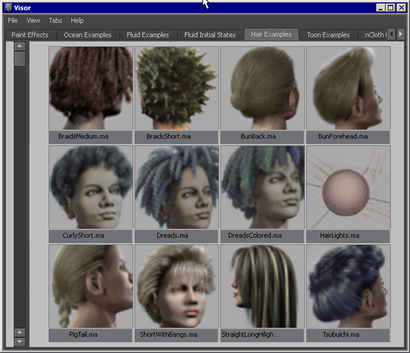
You can assign the hair preset to an existing Nucleus solver, by selecting the solver from the Assign Solver list.
To preserve the start shape, some hair presets may require that you increase the hairSystemShape node Stretch Resistance, Compression Resistance, Bend Resistance, and Twist Resistance attributes. See hairSystemShape.
If you are trying to re-create the behavior of your classic Hair simulation, you can toggle the Use Nucleus Solver attribute (hairSystemShape node) on and off as you simulate the nHair. This way, you can quickly compare the classic Hair and nHair versions of your simulation.