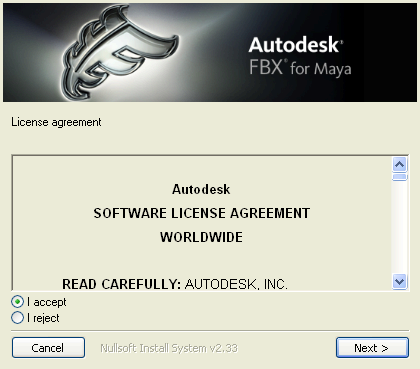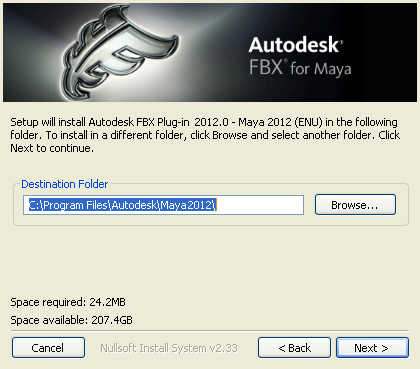The Maya FBX plug-in is compatible with the following versions of Microsoft Windows®:
- Windows XP (32/64-bit)
- Windows Vista (32/64-bit)
- Windows 7 (32/64-bit)
To install the Maya FBX plug-in:
- Exit Maya or deactivate fbxmaya.mll in Maya's before installing.
Note
If you install the Maya FBX plug-in while the fbxmaya.mll driver is in use, the installation cannot occur and an “Error opening file for writing” message displays.
- Download the install file from www.autodesk.com/fbx. See Downloading the Maya FBX Plug-in for information on downloading the latest Maya FBX plug-in.
- Double-click the install file to launch the Autodesk Maya FBX plug-in installer.
- Click to accept the terms of the license agreement, and then click .
- The next window shows the recommended installation location for the plug-in. To specify another location, click to launch the file browser.
- Click .
- A dialog box appears asking if you want to view the read me file. Select or .
Note
The readme is located in the Program Files > Autodesk FBX folder, along with this Help system.
- The Installation completed window appears. Click to exit the installer.
The Maya FBX plug-in is now installed.