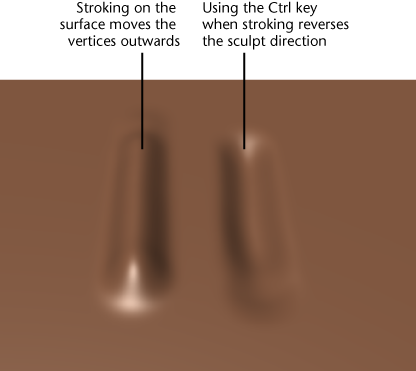Sculpting in Mudbox is as easy as loading a model, subdividing it to increase its resolution, and selecting a sculpt tool from the Sculpt Tools tray and stroking on your model.
The vertices on the model move slightly outwards in that region. Each click moves the vertices within the region of the tool cursor upwards from their previous position. How far the vertices move is affected by the Strength property combined with the Falloff setting. The Size property is represented by the circular tool cursor that appears whenever its over the model’s surface.
This time the vertices on the model move slightly outwards along the path that you dragged. This path is called a stroke. A stroke appears conitinuous but is actually made up of many stamp impressions that overlap each other. You can adjust how much the stamps overlap by adjusting the Stamp Spacing property.