You can import an image into the 3D View as an image plane as a visual guide for your sculpting and painting.
An image plane is a 2D object (plane) attached to the viewing camera that enables the placement of an image file into the camera’s view.
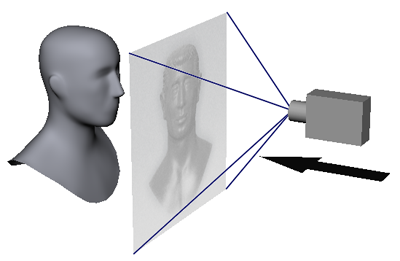
Using an image plane is useful when you want to sculpt or paint on a model using a reference image overlaying your work.

The contents of the Object List are displayed (cameras, lights, materials, objects, and so on).
The image plane properties display in the Properties window.
The image appears in the center of the 3D View in front of the model (provided that the camera is selected and the 3D View is set to look through it).
Edit the position, visibility, and other properties for an image plane
