
Views provide a location for viewing and editing specific items. Views include the 3D View, UV View, and the Image Browser.
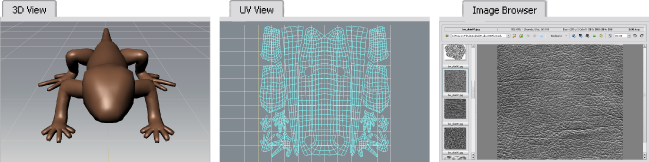
The 3D View is the window where you view and work with your 3D models. By default, the 3D View displays through the viewpoint of a perspective camera. You can look through a camera by first selecting it and then right-clicking it in the Object List.
The UV View displays the UV texture coordinates for the active mesh in the 3D view as a 2D view. The UV View is useful for seeing how images that you paint on the 3D mesh appear as a 2D image in relation to the UV texture coordinates on the active polygonal mesh.
The Image Browser lets you view and select 2D images and textures from your local drive or network. Use the Image Browser to:
For more information, see Using the Image Browser.
Trays store collections
of items. Items can be added, removed or renamed using the Tray’s
window menu ( ![]() ). Items
on a tray can be reordered by dragging an item using the middle
button.
). Items
on a tray can be reordered by dragging an item using the middle
button.
Properties windows display properties of objects and tools (for example, sculpt tools, paint brushes, stencils, stamps and so on). By default, the Properties window automatically updates to display the properties of an object or tool whenever it is selected.
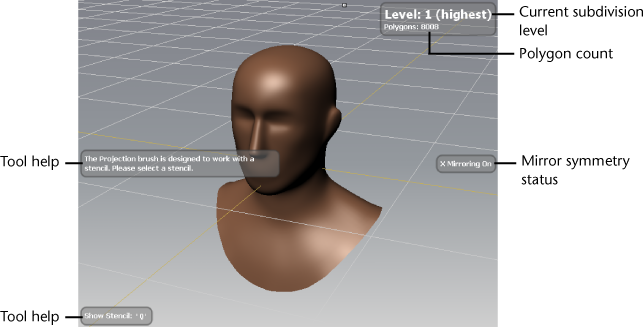
The Heads-Up Display (HUD) feature appears automatically in the 3D View and provides useful tool tips (hotkeys and feature usage, and so on) as well as status information (current subdivision level, number of polygons, and so on).
The HUD appears momentarily whenever particular actions are performed. You can control the display of the HUD from the Windows > Preferences menu.
The Status Bar provides feedback to the user and offers information about the status of the scene, file load errors, and so on.