Game developers often need to create one node to sit at the root of a character's CATRig. Uses for this node include:
In 3ds Max CAT, this feature is called the motion extraction node.
Creating a Motion Extraction Node
You can create a motion extraction node any time after you have created a CATParent node or loaded a CATRig preset.
Here, for example, is Alien, one of the included CATRigs.
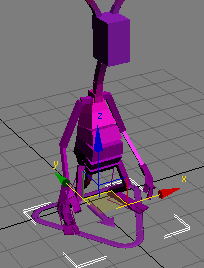
Before creating the motion extraction node
The object under the alien, comprising a triangle and arrow, is its CATParent node.
To create a motion capture node:
The arrow at the center of the CATParent appears to grow larger:
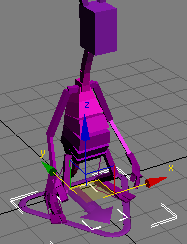
After creating the motion extraction node
But this is misleading: Hiding the CATParent's arrow is a larger, separate arrow that represents the motion capture node.
If you select the CATparent node, go to the Display panel, and click Hide Selected, you will still see the large arrow representing the motion extraction node.
Or, if you animate the motion extraction node so that alien moves in its world, you will see both the CATParent's arrow and the motion extraction node's arrow.
Once you have animated the character, you can see the difference in the two arrows:
And now we can distinguish between two kinds of motion: