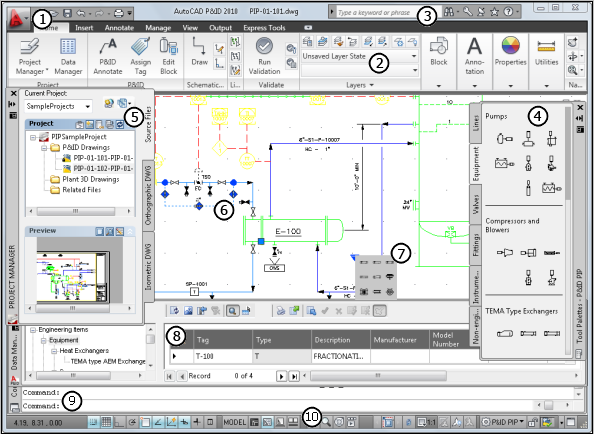AutoCAD P&ID Interface Overview
| The Application Menu | |
Click the Application button to create, save, audit, recover, or publish a file. Search for commands that are available on the Quick Access toolbar, in the Application menu, or on the ribbon. You can also view, sort, and access supported files you opened recently. |
|
| Project Manager | |
Work in an organized project environment where you create, open, and publish drawings. You can assemble drawings and other files by linking or copying them to the project. You can also preview drawings, examine work history, customize project settings, and perform other project-related tasks. |
|
|
Substitution Palettes |
|
| Switch components or lines in a drawing by clicking an item, clicking the Substitution grip, and selecting an item from the palette. All items grouped under the same class are available for substitution. | |
|
The Command Prompt |
|
Execute a command by entering the full command name or command alias at the Command prompt and pressing ENTER or SPACEBAR. When Dynamic Input is on and set to display dynamic prompts, you can also enter commands in tooltips that are displayed near the cursor. |
|
|
|
| The Ribbon | |
Maximize the area available for work using a compact interface that contains many of the same tools and controls available in toolbars and dialog boxes. Display the ribbon horizontally across the top of the drawing window, vertically to the left or right of the drawing window, or as a floating palette. |
|
| InfoCenter | |
Search for information through key words or phrases, display the Communication Center panel for product updates and announcements, or display the Favorites panel to access saved topics. You can also receive RSS feeds to which you subscribe or feeds published by your CAD manager. |
|
| Tool Palettes | |||
Access standard and custom P&ID component symbols and lines to create your P&ID drawings. The symbol standard you choose when you create a project determines which tool palette is displayed when you start the program. |
|||
|
Grips |
|||
| Grips are displayed at strategic points when you select a component or line. Use grips to continue, stretch, lengthen, or shorten lines, or to create a gap between lines, access the substitution palette, connect a line to another component or line, and flip a component in the opposite direction. | |||
Data Manager |
|||
| Use the Data Manager to view, edit, and manage P&ID component and line data at the project or drawing level. You can view reports for an entire project, and import and export data using Microsoft® Excel® spreadsheets or comma-separated (CSV) files. | |||
Status Bar |
|||
| View the coordinate values of the cursor and access buttons for turning on or off drawing options (such as tracking, snapping, panning, zooming, dynamic input, and so on). You can also switch P&ID workspaces. | |||