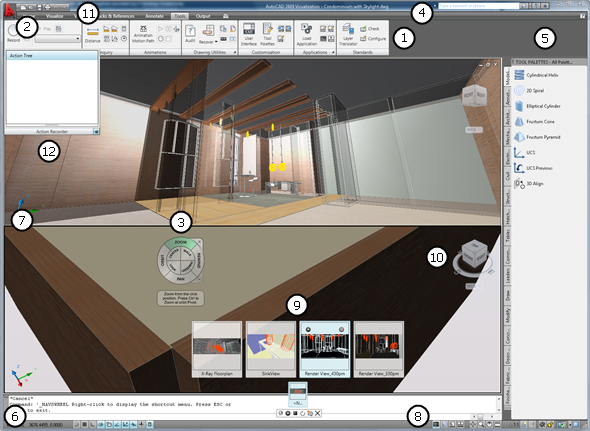|
The Ribbon
|
Maximize the area available for work using a compact interface that contains many of the same tools and controls available in toolbars and dialog boxes. The ribbon can be displayed horizontally across the top of the drawing window, vertically to the left or right of the drawing window, or as a floating palette. |
| |
 |
Action Recorder |
| Automate repetitive drafting and editing tasks by recording action macros. Use most of the commands and user interface elements that are available in AutoCAD to create your action macro and then save it. You can find the Action Recorder on the ribbon's Tools tab. |
| |
 |
Quick Access Toolbar |
| Store commands that you frequently access in AutoCAD. By default, you can access New, Open, Save, Plot, Undo, and Redo from the Quick Access toolbar. Add commands to the Quick Access toolbar using the shortcut menus of all commands on the ribbon, menu browser, and toolbars. |
 |
 |
ViewCube |
| Display visual feedback of the current orientation of a model, or adjust a model's viewpoint. Restore the previous view, or click and drag over the Rewind wedge to scroll through the navigation history to restore a previous view. You can access the ViewCube from the drawing status bar. |
 |
|
 |
The Menu Browser |
| Browse all of the classic drop-down menus available in AutoCAD, or perform a real-time search of the menus, menu actions, tooltips, command prompt text strings, and tags. Use the menu browser to browse for recent documents, currently open documents, and commands recently executed from the menu browser. |
|
 |
SteeringWheels |
| Access 2D and 3D navigation tools such as pan, zoom, orbit, rewind, and walk from a single interface. Start the navigation tools by clicking a wedge or by clicking and dragging the cursor over a wedge. You can access SteeringWheels from the drawing status bar. |
|
|