While it is possible to sculpt a mesh in Mudbox using a standard three-button mouse, it is recommended that you use a Wacom® pen tablet in order to take full advantage of the sculpting functionality in Mudbox.
Mudbox uses a similar three-button mouse configuration for camera actions as Maya. You'll need to configure the upper and lower side switches on your Wacom pen so they act in a similar manner as the right and middle buttons on the mouse. The following instructions provide two different options for configuring the behavior of the side switches on your Wacom® pen. Choose the option that best suits your personal preference and workflow requirements.
View the most current software drivers for your Wacom® tablet here. (Note: This links to a Wacom website providing worldwide download links.)
To set the Wacom Tablet Properties (Option 1)
The following instructions describe how to set the pen properties so that the middle and right click functions for the Track and Dolly camera actions whenever the Alt key is pressed and the pen tip is positioned within 0.25 inches above the tablet surface and moved in a sideways or up and down motion. Note: The Track and Dolly functions will not work if the pen tip touches the tablet surface with this option.
- From the Windows Desktop, select Start > Settings > Control Panel and then choose Wacom Tablet Properties from the list.
- Modify the properties so that Right Click and Middle Click functions are configured on the side switches of the pen barrel, as follows:
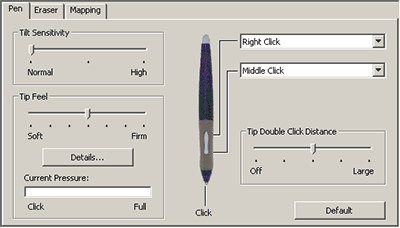
The camera actions with Option 1 work as follows:
| Camera Action | Mouse Action | Pen Tablet Action |
| Tumble | Alt + LMB | Press the Alt key and then drag the pen tip on the tablet surface. The camera tumbles about its center of interest in the 3D view. |
| Track | Alt + MMB | Press the Alt key and then press down the side switch on the pen barrel for the middle mouse button. Move the pen sideways while the pen tip is postioned slightly above the tablet surface. The camera moves sideways or up and down in the 3D view. |
| Dolly | Alt + RMB | Press the Alt key and then press down the side switch on the pen barrel for the right mouse button. Move the pen sideways while the pen tip is positioned slightly above the tablet surface. The camera will move towards or away from its center of interest in the 3D view. |
To set the Wacom Tablet Properties (Option 2)
If you find that hovering the pen above the surface of the tablet is awkward for middle and right-click camera actions, you can configure the Wacom pen tablet using the following method. With this option you must first press down the side switch and then click with the pen tip on the tablet surface to perform any click function (right click, middle click) assigned to the side switch.
- Perform the instructions described in (Option 1).
- In the Wacom Tablet Properties window, select Options....
- In the Options window turn on the Side Switch Expert Mode option.
The camera actions with Option 2 work as follows:
| Camera Action | Mouse Action | Pen Tablet Action |
| Tumble | Alt + LMB | Press the Alt key and then drag the pen tip on the tablet surface. The camera tumbles about its center of interest in the 3D view. |
| Track | Alt + MMB | Press the Alt key and then press down the side switch on the pen barrel for the middle mouse button before you apply the pen tip to the tablet surface. Then move the pen sideways on the tablet surface. The camera moves sideways or up and down in the 3D view. |
| Dolly | Alt + RMB | Press the Alt key and then press down the side switch on the pen barrel for the right mouse button before you apply the pen tip to the tablet surface. Then move the pen sideways on the tablet surface. The camera will move towards or away from its center of interest in the 3D view. |