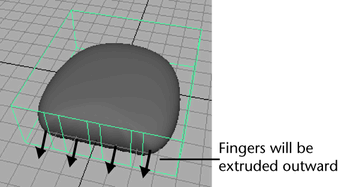Next, you use polygonal modeling techniques to split a face into multiple faces to be extruded as fingers.
To split the polygon face into multiple faces
 . In the tool settings window click the Reset Tool button.
. In the tool settings window click the Reset Tool button.
You’ll use this tool to split the front face of the proxy into several faces to be extruded into fingers.
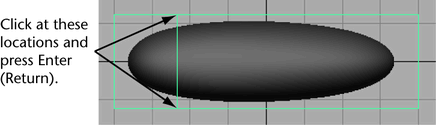
This splits the face into two faces. You’ll extrude the left face into a finger later.
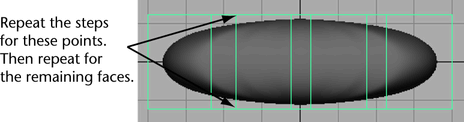
Notice how splitting the face into multiple faces alters the shape of the subdivision surface. The front part of the subdivision surface now resembles the proxy shape more. If you were to split the front face several more times, especially near the outer edges, the subdivision surface would sharpen and resemble the proxy shape even more. More faces means finer control, often at the expense of making the surface harder to work with.
With the added faces, the subdivision surface looks a bit like the palm of a hand. You’ll build upon this shape to create a left hand with palm facing downward and fingers extruded outward. You’ll extrude the wide faces into fingers, and you’ll leave the narrow faces as webbing between the fingers.