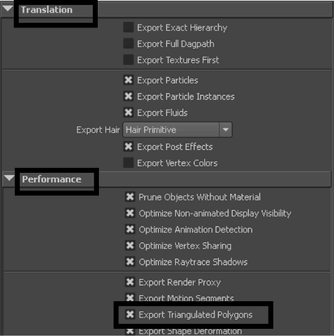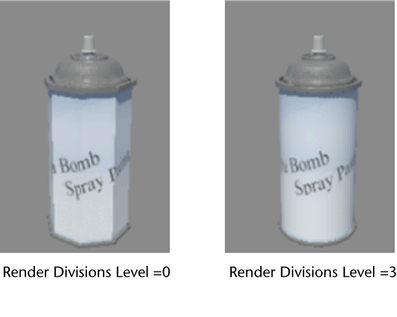You
can set up a smooth preview in the 3D scene view and then render
it.
- In the Render Settings window,
under Render Using, select mental
ray.
- Select the polyShape node for your mesh.
- In the Attribute Editor,
expand the Smooth Mesh section and select Smooth
Mesh Preview.
- Select the level of smoothing for your
mesh by tweaking the division level. A higher value produces more
smoothing. If you want to use the same division level for the 3D
workspace preview as for your render, select the Use
Preview Level for Rendering option. Otherwise, uncheck
the Use Preview Level for Rendering option
and use the Render Division Levels slider or
text field to enter the desired division level for your render.
NoteTo obtain smooth
render effects, you must ensure that the
Export Triangulated
Polygons option in the
Options tab,
under the
Translation section and
Performance sub-section,
is enabled.