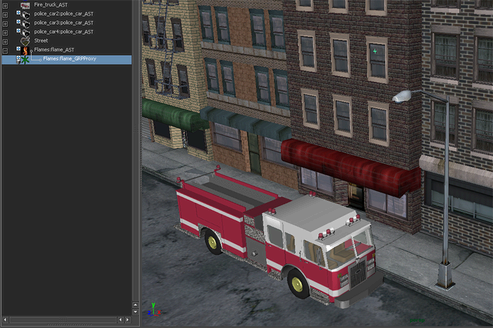After adding the dynamic fire effect, you may notice the interactive performance of Maya slow down significantly. You can speed up your scene by using proxy assets.
A proxy is an object that stands in a scene for another, more complex object. Proxy objects allow you to quickly switch between complex and simple representations of an object in your scene. They are useful for temporarily reducing the complexity of the scene as you work with it.
Since asset-centric selection is on, this selects the fire’s asset node.
 .
.
Now you can load the proxy to represent the asset.
The fire effect disappears and a locator appears in its place.
The asset for your fire still appears in the Outliner, however if you expand it, only a single locator node appears (instead of the fire’s group node).
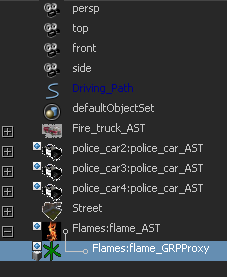
Likewise, the fire in your scene has been replaced with a locator node. Your interaction with this asset has not changed, you can still assign values to the published attributes and move the locator around the scene. When you reload the proxy asset again, the fire reflects those changes. However, if you play the scene when the proxy asset is active, the scene playback is much faster.