You can use Soft Selection to smoothly transform textures on your models without transforming each UV one at a time.
 left
or right to increase or decrease the size of the falloff area.
left
or right to increase or decrease the size of the falloff area.
The cursor changes to a circle representing the size of the falloff area.
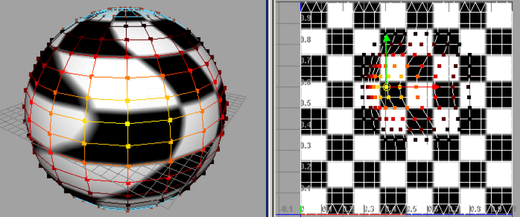
Soft Selection on UVs shows a colored feedback to provide a visual representation of the weighted falloff (see Modify Soft Selection Falloff). Maya automatically scales the feedback in the scene view so that it accurately represents the area of the texture being transformed on the mesh surface.
If you resize the falloff area (see Change the size of the falloff area) in the scene view, Maya automatically scales the falloff area in the UV Texture Editor accordingly and vice versa.