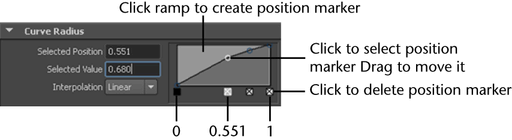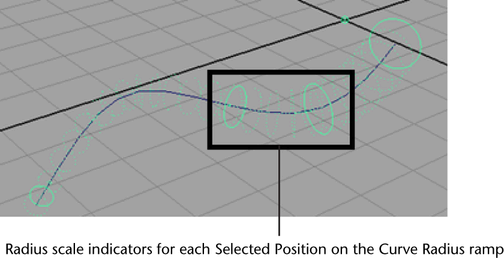Volume axis curves let
you move objects, including particles and nParticles, in various
directions along the curve, as well as define a radius around that
curve in which the axis field is active. You can select an existing
NURBS curve (in addition to the object to which you want to apply
the field) when creating a volume curve field. Otherwise, a default curve
is created for the volume axis field.
The overall radius of
the volume axis field on a curve is set using Section
Radius. Using the Curve Radius ramp,
you can vary Section Radius along the length
of your volume axis curve. When a position marker is added to the Curve
Radius ramp, a Radius Scale indicator
is placed on the curve in the scene view. These indicators show
the points on your NURBS curve where Curve Radius is
scaled to specific values. See
Curve Radius
To create a volume axis curve
- From the Dynamics or nDynamics menu
set, select
Fields > Volume Curve.
- In the Attribute Editor, click the volumeAxisField tab,
and then modify the settings. See the following:
- To set Volume Control Attributes
- To set Volume Speed Attributes
To create volume axis curve from an existing
NURBS curve
- Select the NURBS curve you want to use
as a volume axis curve, and then
 -select the
objects, such as particle, nParticle, or nCloth objects, you want
the field to influence with the volume axis curve.
-select the
objects, such as particle, nParticle, or nCloth objects, you want
the field to influence with the volume axis curve.
- From the Dynamics or nDynamics menu
set, select
Fields > Volume Curve.
In the scene view, dotted
rings appear around the NURBS curve to indicate that the curve is
now a volume axis curve.
- In the Attribute Editor, click the volumeAxisField tab,
and then modify the settings. See the following:
- To set Volume Control Attributes
- To set Volume Speed Attributes
To connect a volume axis curve to particle
and nParticle objects
- In the scene view, select a volume axis
curve.
- In the Outliner,
select the objects, such as particle, nParticle, or nCloth objects
you want the field to influence with the volume axis curve, and
then
 -select (Windows and
Linux) or
-select (Windows and
Linux) or  -select (Mac OS
X) the volume axis field.
-select (Mac OS
X) the volume axis field.
- Select Fields > Affect Selected Object(s).
To set Volume Control Attributes
- In the scene view, select the volume
axis curve you want to edit.
- In the Attribute Editor,
click the VolumeAxisfield tab.
- In the Volume Control Attributes section,
set Section Radius to define the
radius of the volume field.
- To set volume trapping properties to
keep objects from exiting the volume field, do the following:
- Set Trap Inside to
apply a force to the volume field that keeps objects inside the
volume.
- Set Trap Radius to
specify the radius (as a local space distance) from the volume boundary
within which the Trap Inside force is applied.
- To create ends on volume curves, turn
on Trap Ends.
For information about
other Volume Control Attributes,
see
Volume Control Attributes.
To set a Curve Radius ramp
- In the scene view, select the volume
axis curve for which you want to set a Curve Radius ramp.
- In the Attribute Editor, click the volumeAxisField tab.
- In the Volume Control Attributes section,
under Curve Radius, set the ramp
options by doing the following:
- Click the ramp to create a Selected
Position for a Section Radius value.
The left position on the ramp represents Section Radius at
the base of the curve, while the right position on the ramp represents
a Section Radius at the tip of the
curve.
When a position marker
is added to the Curve Radius ramp, a Radius
Scale indicator is placed on the curve in the scene view.
These indicators show the points on your NURBS curve where Curve
Radius is scaled to specific values. For more information,
see
Curve Radius.
- Set an Interpolation method
to determine how Section Radius blends between
the positions on the ramp. See
Interpolation.
To set Volume Speed Attributes
- In the scene view, select the volume
axis curve you want to edit.
- In the Attribute Editor,
click the VolumeAxisfield tab.
- In the Volume Speed Attributes section,
set the following:
- Away From Axis to
specify the speed at which particles or other objects move away
from the central axis of the curve.
- Along Axis to
specify the speed at which particles or other objects move along
the central axis of the curve.
- Around Axis to
specify the speed at which particles or other objects move along
the central axis of all volumes.
For information about
other Volume Speed Attributes, see
Volume Speed Attributes.
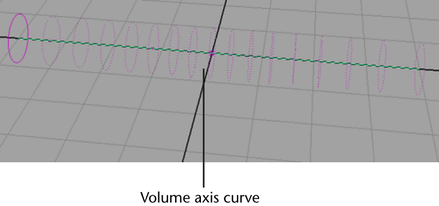
 -select the
objects, such as particle, nParticle, or nCloth objects, you want
the field to influence with the volume axis curve.
-select the
objects, such as particle, nParticle, or nCloth objects, you want
the field to influence with the volume axis curve.
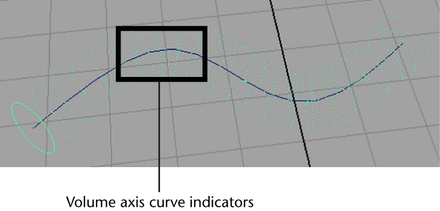
 -select (Windows and
Linux) or
-select (Windows and
Linux) or  -select (Mac OS
X) the volume axis field.
-select (Mac OS
X) the volume axis field.