
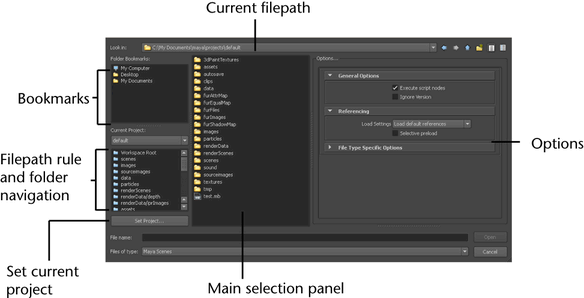
The file browser appears when you save, open, import, export, or otherwise navigate your computer’s file system from Maya.
Click any folder in the Folder Bookmarks to navigate to that folder instantly in the main selection panel.
You can customize these bookmarks by dragging and dropping folders into the upper-left panel.
Change the current project by clicking the drop-down box and selecting a project. Maya displays all recently opened projects.
You can quickly navigate to the various folders where project files are stored by clicking the appropriate folder in the panel below the Current Project drop-down. This panel contains both folders defined by the project’s rules and folders located in the project’s root directory.
You can return to the root of the project at any time by clicking Workspace Root.
The options available in the default Maya file browser change depending on the operation you used to open the file browser. However, in all versions you can:
 +
middle scroll (Windows and Linux) or
+
middle scroll (Windows and Linux) or  +
middle scroll (Mac OS) to scroll through the entries in the File
Browser window.
+
middle scroll (Mac OS) to scroll through the entries in the File
Browser window.
 .
The results are displayed in the main selection panel.
.
The results are displayed in the main selection panel.
Operation-specific options
can be found in the Options panel on the right side
and are identical to those contained in their respective option
boxes (  ).
).