In the Animation Layer Editor, you can specify whether you want the default animation layer stack display, or a reversed stack display.
By default, the animation layer stack displays bottom-to-top, meaning new layers are added at the top of the Animation layer pane, displaying above the BaseAnimation bar.
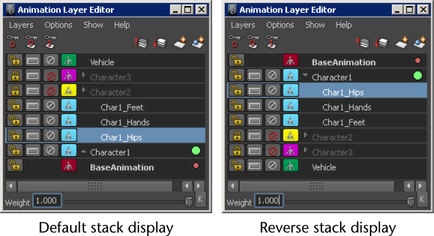
To change the display of the layer stack
The animation layer stack flips to display layers from top-to-bottom. New layers are added at the bottom of the Animation layer pane, displaying under the BaseAnimation bar.
You can also change where the Animation Layer Buttons display for each individual layer. By default, the buttons display to the left of each layer.
To move the Animation Layer Buttons
The Animation Layer Buttons are moved to display on the right-hand side of the layer stack.