IPR is available only for Maya software rendering and mental ray for Maya rendering.
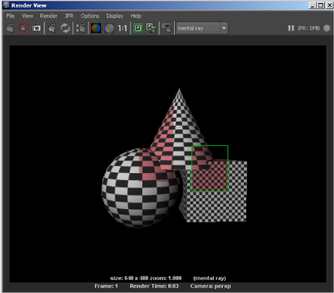
IPR, a component of the Render View rendering, lets you preview and adjust lights, shaders, textures, and 2D motion blur quickly and efficiently.
IPR is ideal for visualizing your scene as you work because it almost immediately shows the changes you make. You can also pause and stop IPR rendering and select several rendering options to be included or excluded from the IPR process. IPR works a little differently than regular software rendering; if you need to know more about how it works, see How IPR works.
IPR doesn't support all software renderable features (for example, raytracing or production quality anti-aliasing are not supported). See IPR Limitations (for Maya software renderer).
When you start an IPR session, Maya computes the initial IPR image, which is a deep raster format that contains more than just the final picture. Maya performs all the visibility calculations (only once), and stores the results in a file in the iprImages directory.
An IPR image is an IFF image with additional data. It is larger than a regular image file because it stores both visibility and shading data. The data is computed in the following ways:
The data in this format is used to efficiently adjust shading and lighting parameters in an interactive way.
To adjust IPR options, see IPR Options.
You can batch process IPR images ahead of time from the command line, so you can then adjust several frames of the same animation, in which the visibility data may vary from frame to frame.
See To batch render IPR files for details.
It takes longer to perform an IPR render than it does to perform a software render because more information is written to disk. The IPR image contains the information needed to perform the shading calculations for each pixel in the image as you adjust scene parameters.
When you select a region to adjust, Maya loads all the necessary information into memory for all the pixels in the selected region.
As you modify scene attributes, Maya recomputes the shading calculations and the selected region in Render View updates.
Since none of the visibility calculations have to be recomputed at this stage, tuning updates much faster than a full software rendering.
IPR images can be very large (for example, at NTSC Video resolution, a single IPR image could be up to 60MB). Make sure you have adequate disk space for your IPR image before you perform an IPR Render.
For more information, see Default lighting in Maya.
IPR Limitations (for Maya software renderer)
Any change to an attribute that affects the visibility calculation, such as changing the camera angle, adding or removing a surface, or transforming CVs on a surface, requires another IPR render before you can see the effect of that change.
Transformations affect visibility when applied to an object or camera (like moving an object or zooming the view, since moving an object or the camera may change what is visible at each pixel). This does not include lighting changes; they are supported.
Adding or removing surfaces, UV mapping values
If you add surfaces to or remove surfaces from the scene, or if you change the UV mapping values for a texture, you must perform another IPR render before you see the change. Examples of these kinds of changes include:
Changing image planes, shadow maps, background color
If you make changes to shadow map resolution, image planes, or background color, you must manually update the IPR tuning region (select IPR > Update Shadow Maps or IPR > Update Image Planes/Background).
General limitations for Maya Software Renderer IPR
Shader and Texture limitations