The Save Weights window allows you to save the various types of weights on an object to a text file. These weights can then be reloaded onto the same or different objects by point order or point position. In addition, by saving and reloading the mesh by point position with mirroring options set correctly, you can use the Save/Load weights to mirror your weighting. (There is a separate Mirror tool for faster built-in mirroring as well.)
The Save Weights window appears.
The top section holds shared information on what muscle system to load/save weights for, and the filename to use. The second section contains the option to save various types of weights. The third section contains the load options and related features.
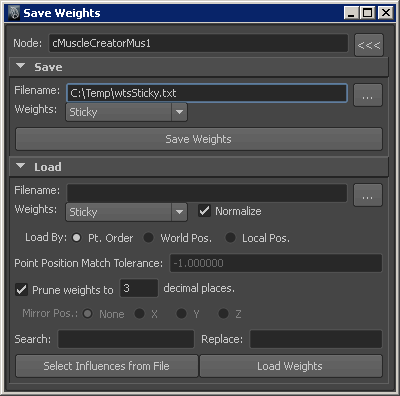
 button
in the Node area.
button
in the Node area.
 button.
button.
All points of the object deformed by the provided cMuscleSystem node are saved, even if only some points are currently selected on the object.
The Save Weights window appears. This window also contains options for loading weights.
If the weight type is similar, you can save from one type and reload onto another. For example, both Sticky and Sliding weights use the same muscle/bone list, thus you can save one and reload onto the other. All of the Jiggle, Cycle, Rest, Relax and Smooth weights are simple per-point weights, so you can save the weights from one type, then load it onto another. This lets you save weights from Jiggle (for example) and re-load it into the Rest weights.
The Normalize option turns on/off automatically, but you can override the value to determine whether loaded weights are normalized to 1.0 for each point. This setting has no effect on simple per-point weights.
If the object for which you are loading weights is point-compatible, Pt. Order is much faster. If your point count has changed, or you are reloading onto a different object, select World Pos. or Local Pos.. These modes interpolate weights if new edge loops are added to a mesh, or if the meshes are relatively similar.
You can enter a tolerance value of 0 or higher to make sure loaded weights only occur if points are relatively close to the original mesh, or set it to -1 to ignore. You can also prune weights to any number of decimal places.
When loading by World or Local Position, you can specify an axis that the loaded information is mirrored across. This is often used with the Search/Replace fields.
For example, if you have saved weights for a character but have only weighted the left side, you can chose the X-axis for the Mirror Pos. and enter the appropriate Search/Replace values such as _L and _R. This causes a loaded point to be compared to the opposite side and weights to be applied to matching muscles/bones based on naming.
If you are attempting to mirror weights it is important to only select the points on the side you are loading the weights for. For example, if you have saved weights for a rig that has the left side properly weighted, when loading, you select only the right side points and set the proper mirror options to set the right side values.
For example, if you have a left and right arm mesh and have saved Sticky weights for the left side, you can then set Search and Replace to change the naming from _L to _R, and click Select Influences from File. Because of the Search/Replace settings, this selects the right side influences which you can then connect to the right side mesh.