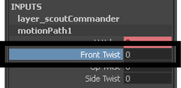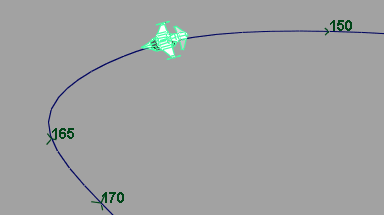As the aircraft travels along the motion path,
its orientation remains the same throughout the animation. A real
aircraft rolls to one side (banks) as it flies in an arc. To make
the aircraft roll to one side as it travels along the path you set
keyframes for the Twist attributes in the Channel
Box.
To animate the roll of the aircraft along
the path
- Ensure the aircraft is selected.
- Set the Time Slider to
frame 120.
The aircraft is repositioned
along the curve near the first bend.
- In the Inputs section
of the Channel Box, click on motionPath1
to view its attributes.
- Ensure the Front Twist value
for motionPath1 is set to 0.
- Select the FrontTwist channel,
then right-click and select Key Selected.
- To set the remaining keyframes for the
rotation of the aircraft, use the table below as a guide, keeping
in mind that you set the keyframes in the following order:
- Set the frame in the Time
Slider
- Set the values for Front
Twist in the Channel Box.
- Select the Front Twist channel
by clicking its name, then right-click and select Key
Selected.
| Frame |
Select |
Set channel attribute |
Choose |
130
|
Aircraft
|
Front Twist: -15
|
key selected
|
135
|
Aircraft
|
Front Twist: -45
|
key selected
|
150
|
Aircraft
|
Front Twist: -70
|
key selected
|
165
|
Aircraft
|
Front Twist: -45
|
key selected
|
170
|
Aircraft
|
Front Twist: -15
|
key selected
|
180
|
Aircraft
|
Front Twist: 0
|
key selected
|
- Click play on the Time Slider playback
controls to play back the animation.
The aircraft rolls to
one side (banks) as it travels along the motion path.