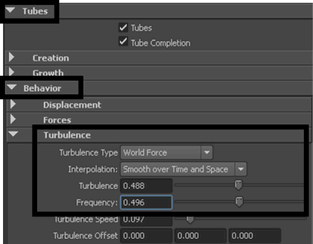In
the ocean, kelp would react to the turbulence created by ocean currents. The
tube attributes associated with many preset brushes have turbulence attributes
turned on for interesting visual effects. Turbulence attributes
can be increased from their default settings to make the kelp sway
back and forth, providing additional realism when used in an animation.
To increase the turbulence on the kelp
brush tube
- In the scene view, select the kelp stroke.
- Open the Attribute Editor,
select the Kelp tab, and expand the Tubes
> Behavior > Turbulence section.
- In the Turbulence section,
set the options as follows:
- Turbulence
Type: World Force
- Interpolation: Smooth
over Time and Space
- Turbulence:
0.5
- Frequency:
0.5
- Click the Play Forward button on the
Animation Time Slider to see the turbulence effect on the kelp (You
don’t need to set specific keyframes).
The kelp animates as
if it were affected by ocean currents.
- Press the Stop button to cancel the animation
playback.
You can adjust the turbulence
settings while viewing the playback. If the frame range is too short,
you can modify it to suit your needs.