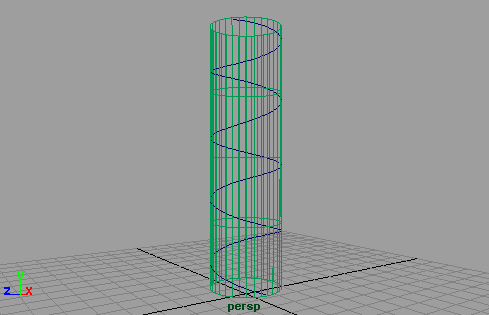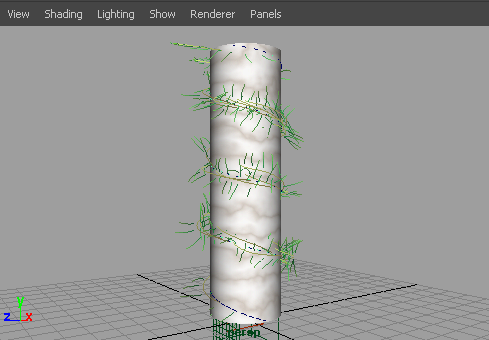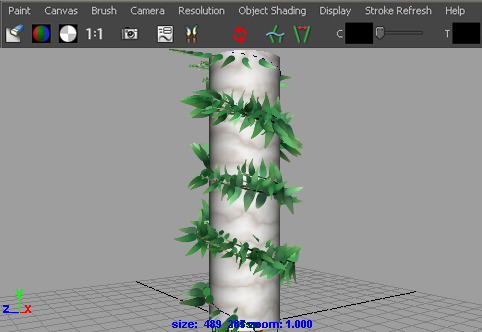Using
the plant presets and flow animation, you can make plants grow up
a column.
To animate a plant growing up a column
- Select the column.
- Create a curve that spirals around the
surface as follows:
- Make the column live.
- Select the CV Curve Tool.
- Click points on the column, tumbling
the view to click points around the column.
- Select the curve.
- In the Visor, select
a plant preset brush (for example, fern.mel in
the plants folder).
- Select
Paint Effects > Curve Utilities > Attach Brush to Curves.
- Select
Display > Rendering > Stroke Display Quality > 75% to
improve the wireframe display quality.
- With the new stroke still selected, open
the Attribute Editor and click
the brush tab.
- Modify the brush settings until you are
satisfied:
- Increase the Global Scale.
- Under Tubes > Creation,
increase the Tubes Per Step.
- Press the 8 hotkey to switch to the Paint
Effects panel and select Paint > Paint Scene.
- Click the Redraw Paint Effects
view icon on the toolbar to render the stroke.
- Animate the growth as follows:
- In the Attribute Editor,
click the brush tab.
- Expand Flow Animation.
- Turn on Time Clip,
then change the Flow Speed value. In this example,
we used 1.0.
- In the scene view, set the playback end
time to 100 and click the Play Forward button.
- Now in the Attribute Editor,
turn on Stroke Time.
- Go to the first frame and click the Play
Forward button.
- Render the animation. See
Render a scene with Paint Effects strokes.