
A newton field pulls objects towards it. This lets you create effects such as orbiting planets or tethered, colliding balls. This field is based on the principle that a mutual attractive force exists between any two objects in the universe, proportional to the product of their masses. As the distance between the objects increases, the force of the pull decreases.
You can use a newton field to:
The newton field is influenced by the mass value of the connected objects. See Mass values of objects. Also, see Fields > Newton.
All objects that own or are connected to a newton field have a default mass value. A rigid body has a mass attribute of 1 by default. You can alter the value by displaying the rigid body in the Attribute Editor.
If you add a newton field to a NURBS or polygonal object and the object is not a rigid body, the object has a non-attribute mass equal to its total number of CVs or vertices. For example, a 10-CV object has a mass of 10.
A particle object’s per particle mass attribute controls its mass value. Each particle of the object has a mass value of 1, by default.
A stand-alone newton field lacks a mass attribute but has a default mass value of 1. You cannot alter this value.
Example: Creating an orbiting object
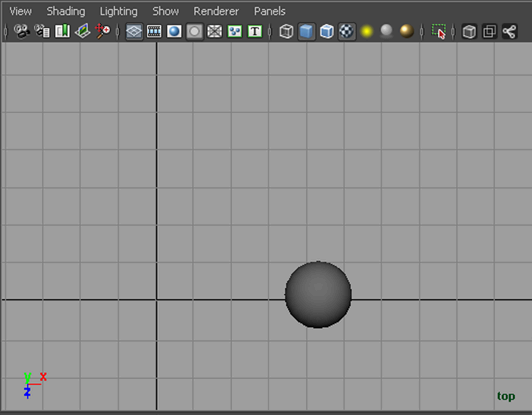
 .
.