You can crease edges and vertices on a polygon mesh using the Crease Tool ( Edit Mesh > Crease Tool). Applying creases to components modifies your polygonal meshes so you can create shapes that transition between hard and smooth, without unduly increasing the resolution of the base mesh.
The crease value indicates the amount that each level of a subdivision is creased. For example, a crease value of 2 means that the base level and first level edges are fully creased, but finer level edges are not creased at all. Decimals can be used to specify partial creases.
You can also create a Crease Set for any of the components you have creased using the Create Crease Set feature. Crease Sets allow you to easily select and manage your creased components. You can easily select your crease sets via the marking menu and use the Outliner or the Relationship Editor to manage them.
To crease edges or vertices on a polygon mesh
You can also  +
+  -click
in the scene view when you are in edge or vertex selection mode
and select Crease Tool from the marking
menu.
-click
in the scene view when you are in edge or vertex selection mode
and select Crease Tool from the marking
menu.
 -drag
in the scene view to adjust the creasing value.
-drag
in the scene view to adjust the creasing value.
A heads-up display appears in the viewport to indicate the Crease Mode, the current crease value, and the maximum crease value visible for the current subdivision level.
Edges that have creasing applied appear with heavier lines on the original mesh. Vertices with creasing applied are indicated by a small circle encompassing the vertex.
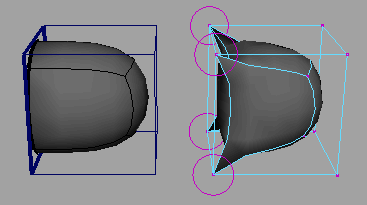
Alternately, you can
Create a Crease Set by pressing  +
+  +
+  in the
scene and selecting the Create Crease Set item
from the marking menu that appears.
in the
scene and selecting the Create Crease Set item
from the marking menu that appears.
A list of the current crease sets in the scene appears below the Crease Sets menu item or in the marking menu.