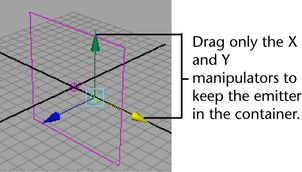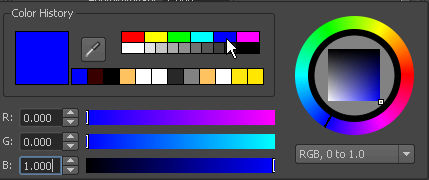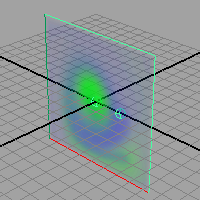In
the next steps, you’ll add another emitter to the container and
make each emitter create different colored Density.
You’ll see how different colored Density interacts
in the container.
To combine colored fluids in the container
- Select the fluid container and choose
Fluid Effects > Add/Edit Contents > Emitter.
Maya creates a second fluid emitter called fluidEmitter2
and places it at the center of the fluid container, in the same position
as the first emitter.
- With fluidEmitter2 still selected, select
the Move Tool (Hotkey: w) and drag
the emitter to the right of the container, so the emitters no longer
overlap.
Make sure you keep the
emitter inside the container and on the plane by dragging only the
X and Y manipulators. If you move the emitter outside the container,
it will not emit.
- Open the Attribute Editor in
the right panel of the Maya window, and click the fluidEmitter2 tab.
- In the Fluid Attributes section,
turn on Emit Fluid Color.
A message appears prompting you to set the fluid’s Color
Method to Dynamic Grid.
By setting the Color
Method to Dynamic Grid, the color values
you place in the container grid are recalculated by the fluid dynamics
solver and changed during simulation. This means colors can interact
during the simulation.
- Click Set to Dynamic.
- Click the Fluid Color color
swatch in the Attribute Editor.
The Color
Chooser opens.
- In the Select blue from the Color
Chooser.
Move your mouse off the Color
Chooser to close it.
- In the scene view, select fluidEmitter1,
the emitter in the center of the container.
- In the Attribute Editor, turn
on Emit Fluid Color for fluidEmitter1.
You are not prompted
to set the contents method to Dynamic Grid,
because you already set the container to Dynamic grid when
you modified fluidEmitter2.
- Click the Fluid Color color
swatch.
The Color
Chooser opens.
- Select green from the Color
Chooser.
Move your mouse off the Color
Chooser to close it.
- Play the simulation using the playback
controls at the bottom of the Maya window.
- Stop the playback and go to the start
of the playback range.