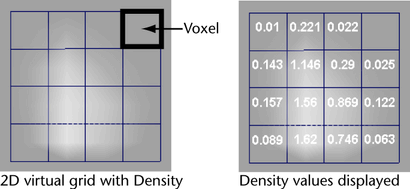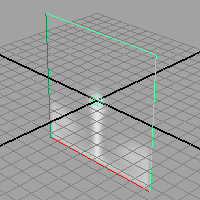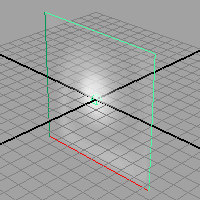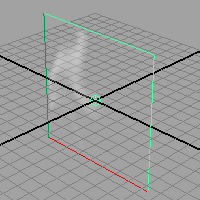By modifying the
attributes of the fluid container you affect the appearance and
behavior of the fluid. Note that no matter what changes you make
to the attributes, the fluid can never leave the container.
In the next steps you’ll
look at some of the attributes of the fluid container to gain some
understanding into dynamic fluid effects.
To modify attributes for the fluid
- Select the fluid container.
- Show the Attribute Editor in
the right panel of the Maya window, and click the fluidShape tab.
- Look
in the Contents Method section. The Contents Method defines
how a fluid property is defined in the container, if at all.
Notice that Density and Velocity are
set to Dynamic Grid.
The Dynamic Grid setting
divides the container into virtual rectangular units called voxels
(volume pixels). You place the values in this virtual grid by emitting
them, painting them, or adding a predefined initial state. At each
step of the simulation, Maya recalculates the values in each voxel using
the fluid dynamics solver. This is what creates the dynamic motion of
the fluid.
TipYou can display Density values
for the virtual grid by changing Numeric Display to Density in
the Display section of the fluid Attribute
Editor. Set the shading mode to Wireframe.
For dynamic fluid
simulations, Density must be set to Dynamic
Grid. Also, Velocity cannot
be turned Off because velocity moves the property values around
inside the grid.
You look at defining
properties as Gradient and Static
Grid in the next lessons.
- Make the density fall instead of rise
by opening the Dynamic Simulation section
of the Attribute Editor and setting
the following:
- Change the Gravity value
to -9.8. (Acceleration due to gravity is -9.8 m/s2 in the physical
world.)
Negative values move
the Density down.
- Play the simulation using the playback
controls at the bottom of the Maya window.
- To
add turbulence to the container and give the Density a
whirling circular motion.
- Ensure the fluid container is selected
if it is not already.
- In the Attribute Editor,
open the Contents Details section, and
then open the Turbulence section.
- Change the Strength value
to 1.0.
- Play the simulation using the playback
controls at the bottom of the Maya window.
- Stop the playback and go to the start
of the playback range.
- Change
the effect of the container boundaries on the fluid:
- In the Container Properties section
at the top of the Attribute Editor, set the following
options:
- Boundary X: None
- Boundary Y: None
- Play the simulation using the playback
controls at the bottom of the Maya window.
Notice that the fluid
no longer collides with the sides of the container—it appears
to pass through the sides. The fluid behaves as though the container
boundaries don’t exist. Note that even though the fluid appears
to pass through the container boundaries, it does not exist outside the
boundary. Fluids can only exist inside containers.
- Change Boundary X and Boundary
Y back to Both Sides to restore the boundaries
at all sides of the container.
- Stop the playback and go to the start
of the playback range.