You can merge your nCache clips into a single new cache clip. The cache clips you want to merge can be positioned sequentially in a track or can be located on different tracks.
You can only merge nCache clips if each of the cache clips that are located in the merge time range are selected or disabled. For example, if you have cache clip 1 (frames 1-100), cache clip 2 (frames 50-150), and cache clip 3 (frames 100-200), and you want to merge cache clips 2 and 3, then cache clip 1 must be disabled or selected for the merge.
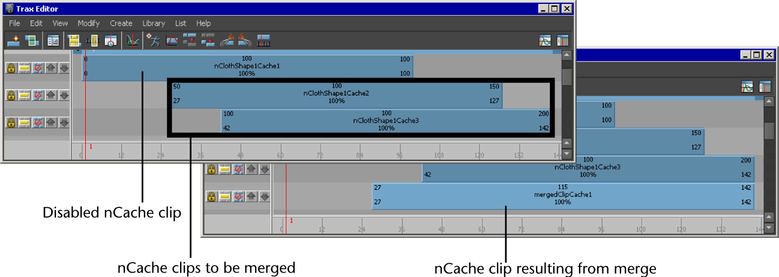
Merge all of an object's cache clips
You can merge all your object’s cache clips at the same time by selecting the object, rather than its nCache clips, for the merge operation. On merge, all your object’s enabled cache clips are then baked to a single cache clip.
However, if any of your cache clips overlap, or if there are gaps between any of your clips, see Merge multiple non-overlapping nCache clips and Merge multiple overlapping nCache clips.
To merge all of an object’s cache clips
All the current object’s caches appear as clips in the track view.
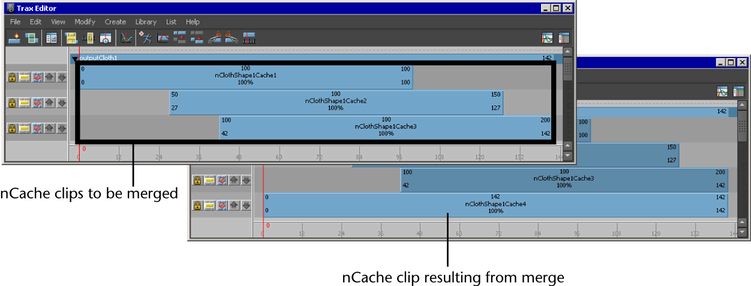
All your object’s enabled caches merge according to the current settings in the Merge nCache Options or Merge Fluid Cache Options window, creating a new nCache clip, cache file, and description file.
The nCache clips you merged are disabled and their corresponding cache files on disk are not overridden or deleted.
You can merge individual scaled, cycled, or held nCache clips.
All the current objects’s caches appear as clips in the track view.
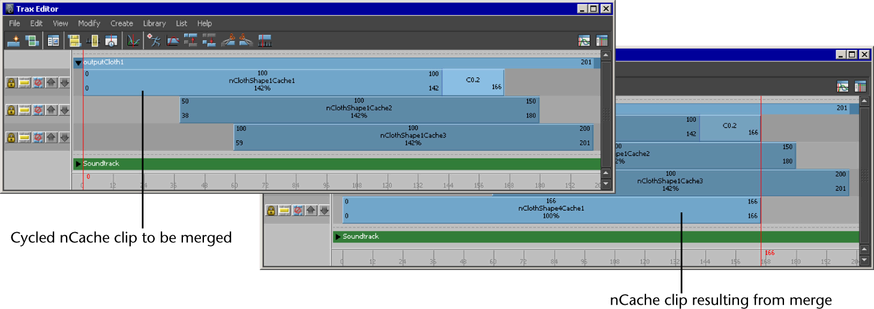
The single cache clip you selected merges according to the settings in the Merge nCaches Options or Merge Fluid Cache Options window, creating a new ncache clip, cache file, and description file.
The nCache clip you merged is disabled and its associated cache file on disk is not overridden or deleted.
Merge multiple non-overlapping nCache clips
You can merge non-overlapping nCache clips.
However, if there are gaps between the non-overlapping nCache clips you want to merge, then the gaps are linearly interpolated and no cache data for those gaps is saved to the merged cache clip.
For example, you have three cache clips that you want to merge: cache clip 1 (frames 1-50), cache clip 2 (frames 50-100), and cache clip 3 (frames 150-200). When you merge these cache clips, the length of the resulting merged cache clip will be frames 1-200, but frames 101-149 will contain no cache data.
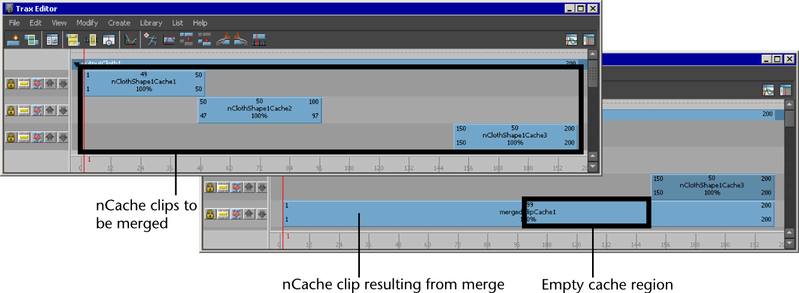
To merge multiple non-overlapping nCache clips
All the current object’s caches appear as clips in the track view.
All selected non-overlapping nCaches merge according to the settings in the Merge Cache Clip Options window, creating a new nCache clip, cache file, and description file. See Merge Cache Clips.
The nCache clips you merged are disabled and their associated cache files on disk are not overridden or deleted.
Merge multiple overlapping nCache clips
You can merge multiple overlapping nCache clips. The regions of the cache clips that overlap are blended according to their current Input Weight settings and any of their weight maps.
See Blend and set the weighting of nCaches from the Attribute Editor and Input Weights.
To merge multiple overlapping nCache clips
All the current object’s caches appear as clips in the track view.
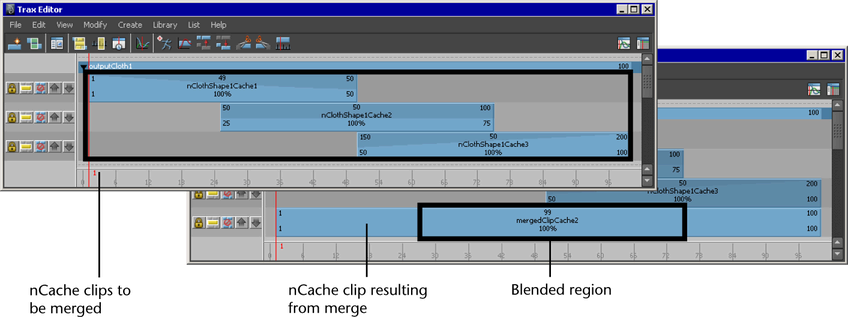
All the selected overlapping cache clips merge according to the settings in the Merge Cache Clip Options window, creating a new nCache clip, cache file, and description file. See Merge Cache Clips.
The nCaches you merged are disabled and their associated cache files on disk are not overridden or deleted.
Merge nCaches from the Attribute Editor
You can merge your nCaches to bake them into a single cache. The caches you want to merge can be positioned sequentially or non-sequentially in time.
If the caches you want to merge overlap in time, the regions of the caches that overlap are blended according to their current Input Weight settings and any of their weight maps.
If the caches you want to merge aren’t overlapping, but have gaps between them, then the gaps are linearly interpolated and no cache data for those gaps is saved to the merged cache. For example, you have three caches that you want to merge: cache 1 (frames 15-25), cache 2 (frames 25-35), and cache 3 (frames 40-50). When you merge these caches, the length of the resulting merged cache will be frames 15-50, but frames 36-39 will contain no cache data.
 .
.
 .
.
The Merge nCache Options or Merge Fluid Cache Options window appears.
All your object’s enabled caches merge according to the settings in the Merge nCache Options or Merge Fluid Cache Options window, creating a new nCache Attribute Editor tab, node, cache file, and XML description file.
The original nCaches you merged are disabled and their corresponding cache files on disk are not overridden or deleted.