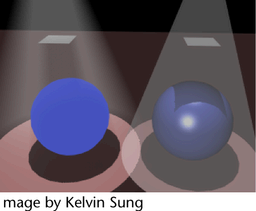For more information about volumetric materials that let you simulate fog, smoke, and dust, see About volumetric materials.
The Volume Shader lets you connect other attributes and effects directly to its color, transparency, and matte opacity. The Volume Shader can be used with a Spot Light, Point Light, Environment Fog, and particles.
Try this simple example. By mapping a Volume Shader to a Spot Light’s Light Fog, you can map textures to the Volume Shader’s attributes and change the fog’s visual effects.
To use the Volume Shader with Light Fog (example)
The spot light’s icon increases in size. If necessary, bump up the Fog Spread and Fog Intensity values.
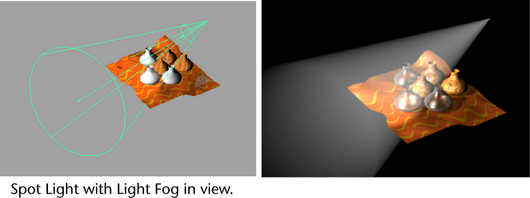
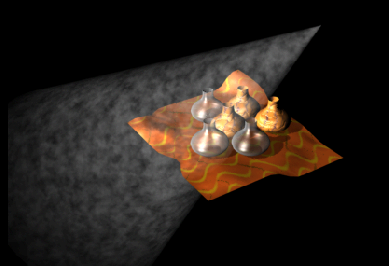
Change the Cloud texture’s attributes to change the fog effects if necessary.
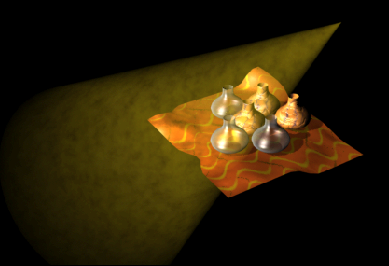
In the next example, the sphere on the left appears flat (2D) because it is shaded by a Surface Shader. Notice the absence of shadow on this sphere compared to the one on the right. The light fog on the right appears flat because it is shaded by a Volume Shader. Notice the absence of volume shadows compared to the light fog on the left.